Redis is a popular open-source in-memory data store used for caching, session management, and real-time analytics. Kubernetes is a powerful container orchestration system used to deploy, manage, and scale applications. Deploying Redis on Kubernetes allows for high availability and scalability, making it an ideal solution for mission-critical applications.
In this article, we will explore how to deploy a Redis cluster on Kubernetes.
Prerequisites
- A Kubernetes cluster
- kubectl command-line tool
- Helm package manager
- Redis Helm chart
Step 1: Install Helm
Helm is a package manager for Kubernetes that allows you to easily install and manage applications. To install Helm, run the following command:
curl https://raw.githubusercontent.com/helm/helm/master/scripts/get-helm-3 | bash
Step 2: Install Redis Helm Chart
Redis Helm chart is a preconfigured chart that makes it easy to deploy Redis on Kubernetes. To install Redis using the Helm chart, run the following command:
helm repo add bitnami https://charts.bitnami.com/bitnami
helm install my-redis bitnami/redis
This command installs the Redis Helm chart with the release name my-redis.
Step 3: Verify Redis Deployment
To verify that Redis has been deployed successfully, run the following command:
kubectl get pods
This command lists all the pods in your Kubernetes cluster. You should see the Redis pod running.
Step 4: Scale Redis Deployment
To scale the Redis deployment, run the following command:
kubectl scale --replicas=3 deployment/my-redis
This command scales the Redis deployment to three replicas. You can change the number of replicas as per your requirement.
Step 5: Access Redis Cluster
To access the Redis cluster, you need to create a Kubernetes service. Run the following command to create a Kubernetes service:
kubectl expose deployment/my-redis --port=6379 --target-port=6379 --type=LoadBalancer
This command creates a Kubernetes service named my-redis and exposes port 6379. You can access the Redis cluster using the service IP and port.
Step 6: Test Redis Cluster
To test the Redis cluster, you can use the Redis CLI. Run the following command to access the Redis CLI:
kubectl run --namespace default my-redis-client --rm --tty -i --restart='Never' --image docker.io/bitnami/redis:6.2.1-debian-10-r0 -- bash
This command starts a Redis client pod and opens a bash shell inside the pod. From the shell, you can access the Redis CLI by running the following command:
redis-cli -h my-redis -p 6379
You can now run Redis commands to test the cluster.
Deploying a Redis cluster on Kubernetes is a straightforward process that can be achieved using the Redis Helm chart. With Kubernetes, you can easily scale and manage the Redis cluster, making it an ideal solution for high-availability and mission-critical applications.
Related Searches and Questions asked:
That's it for this post. Keep practicing and have fun. Leave your comments if any.

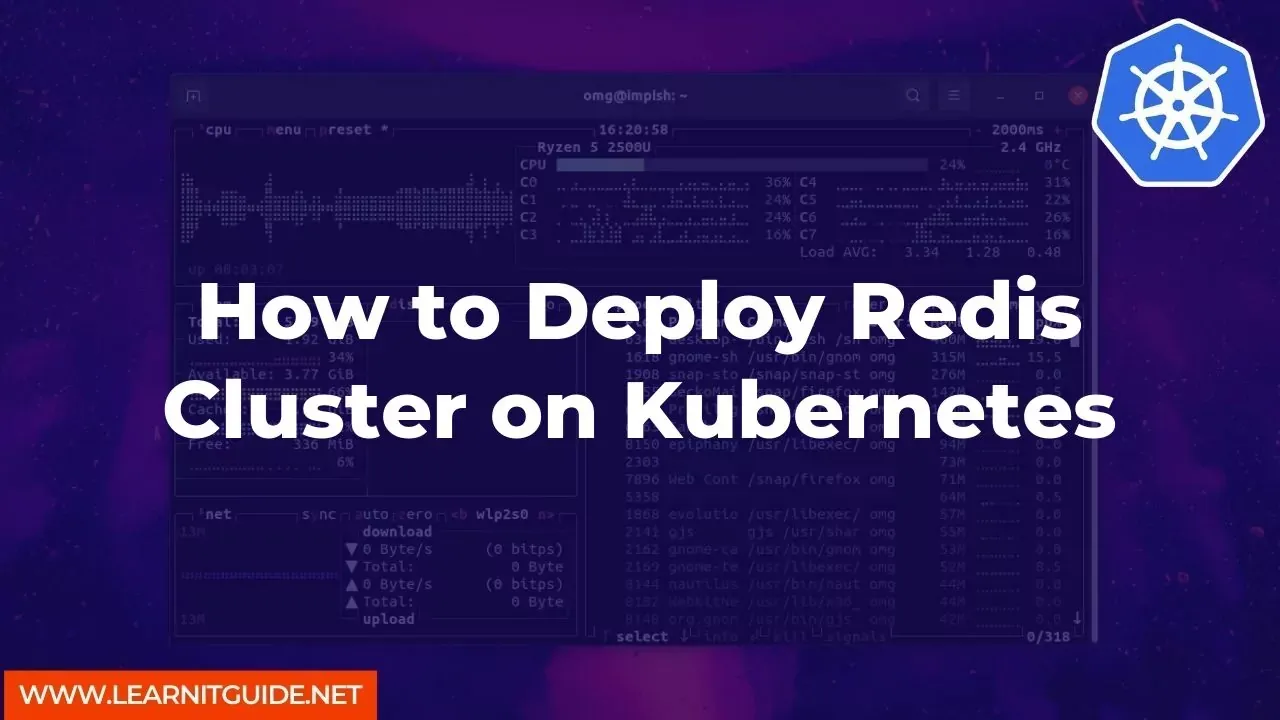





0 Comments