Docker has become one of the most popular containerization platforms for developers and DevOps teams. However, managing Docker containers at scale can be challenging, especially when it comes to monitoring. Datadog is a popular monitoring solution that can help you keep track of your Docker containers performance and health. In this article, we will walk you through how to enable Docker container monitoring in Datadog.
Prerequisites
Before we start, you will need to have the following:- A Datadog account
- Docker installed on your host machine
- Docker Compose installed on your host machine (optional)
Step 1: Install the Datadog Agent
The first step is to install the Datadog Agent on your host machine. The Datadog Agent is a lightweight service that collects metrics and sends them to Datadog. You can install the agent using Docker:
$ docker run -d --name datadog-agent \
-e DD_API_KEY=<YOUR_API_KEY> \
-e DD_APM_ENABLED=true \
-e DD_PROCESS_AGENT_ENABLED=true \
-v /var/run/docker.sock:/var/run/docker.sock:ro \
-v /proc/:/host/proc/:ro \
-v /sys/fs/cgroup/:/host/sys/fs/cgroup:ro \
datadog/agent:latest
Replace <YOUR_API_KEY> with your Datadog API key. This command will start the Datadog Agent container and mount the necessary directories to collect metrics from your Docker containers.
Step 2: Enable Docker Integration in Datadog
Once the Datadog Agent is installed, the next step is to enable the Docker integration in Datadog. Log in to your Datadog account and navigate to Integrations > Integrations. Search for the Docker integration and click on the 'Install Integration' button.
You will be prompted to enter the hostname or IP address of the Docker host where the Datadog Agent is installed. Enter the hostname or IP address and click 'Save'. Datadog will automatically detect your Docker containers and start collecting metrics.
Step 3: Visualize and Analyze Docker Metrics
Once the Docker integration is enabled, you can start visualizing and analyzing your Docker container metrics in Datadog. You can create custom dashboards and alerts to monitor the performance and health of your containers.
For example, you can create a dashboard that displays the CPU and memory usage of all your containers:
You can also create alerts based on specific metrics, such as the number of running containers or the amount of disk space used by your containers.
More Examples
Here are some additional examples of how you can use Datadog to monitor your Docker containers:- Create a dashboard that displays the network traffic between your containers
- Set up alerts for when a container’s CPU usage exceeds a certain threshold
- Monitor the log output of your containers and alert on specific error messages
Enabling Docker container monitoring in Datadog is easy and can provide you with valuable insights into the performance and health of your containers. By following the steps outlined in this article, you can start monitoring your Docker containers in Datadog today.
Related Searches and Questions asked:
That's it for this post. Keep practicing and have fun. Leave your comments if any.

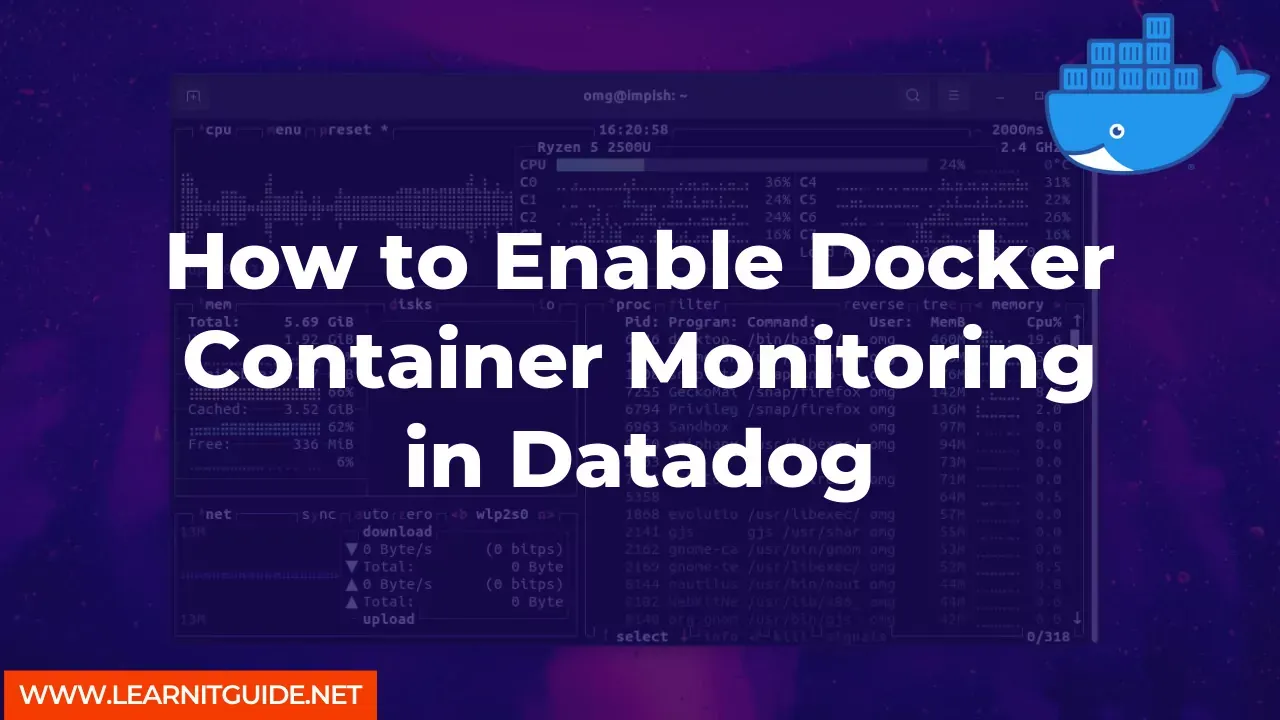





0 Comments