File Transfer Protocol (FTP) is one of the most popular methods of transferring files between computers. FTP is a client-server protocol that enables users to transfer files from one computer to another over a network.
While setting up an FTP server on Linux is relatively straightforward, configuring it through the command line can be a bit challenging. However, with a graphical user interface (GUI), setting up an FTP server on Linux becomes much more manageable.
In this article, we will guide you through the process of setting up an FTP server with a GUI interface.
Table of Contents
- Installing vsftpd
- Installing the GUI tool
- Configuring the FTP server
- Creating a new user
- Testing the FTP server
Commands:
Before we begin, let us make sure that we have all the necessary commands to set up the FTP server. Open the terminal and type the following commands:- sudo apt update
- sudo apt install vsftpd
- sudo apt install gadmin-proftpd
Step-by-Step Instructions:
Installing vsftpd:
The first step is to install the vsftpd server. This server is a popular choice for Linux-based FTP servers. To install the server, type the following command in the terminal:sudo apt update
sudo apt install vsftpd
Installing the GUI tool:
After installing the vsftpd server, the next step is to install a GUI tool to configure the server. In this article, we will be using the gadmin-proftpd tool. To install this tool, type the following command in the terminal:sudo apt install gadmin-proftpd
Configuring the FTP server:
Once we have installed the GUI tool, we can begin configuring the FTP server. Open the gadmin-proftpd tool and navigate to the "Server" tab. Here, you can configure the basic settings of your FTP server, such as the server name and the port number.Creating a new user:
The next step is to create a new user who will have access to the FTP server. To create a new user, navigate to the "Users" tab in the gadmin-proftpd tool and click on the "Add User" button. Enter the username, password, and the home directory for the new user.Testing the FTP server:
Finally, we need to test our FTP server to ensure that it is working correctly. Open your preferred FTP client and enter the IP address of your server, along with the port number. Enter the username and password for the user you created in the previous step, and you should be able to connect to the server.More Examples:
If you encounter any issues while setting up your FTP server, here are some common problems and their solutions:- If you are unable to connect to the FTP server, make sure that the port number is open in your firewall.
- If you are unable to log in to the FTP server, make sure that the username and password are correct.
- If you are unable to access the home directory of the user, make sure that the user has the necessary permissions to access the directory.
We hope this article has been helpful in setting up an FTP server with a GUI interface.
Related Searches and Questions asked:
That's it for this post. Keep practicing and have fun. Leave your comments if any.

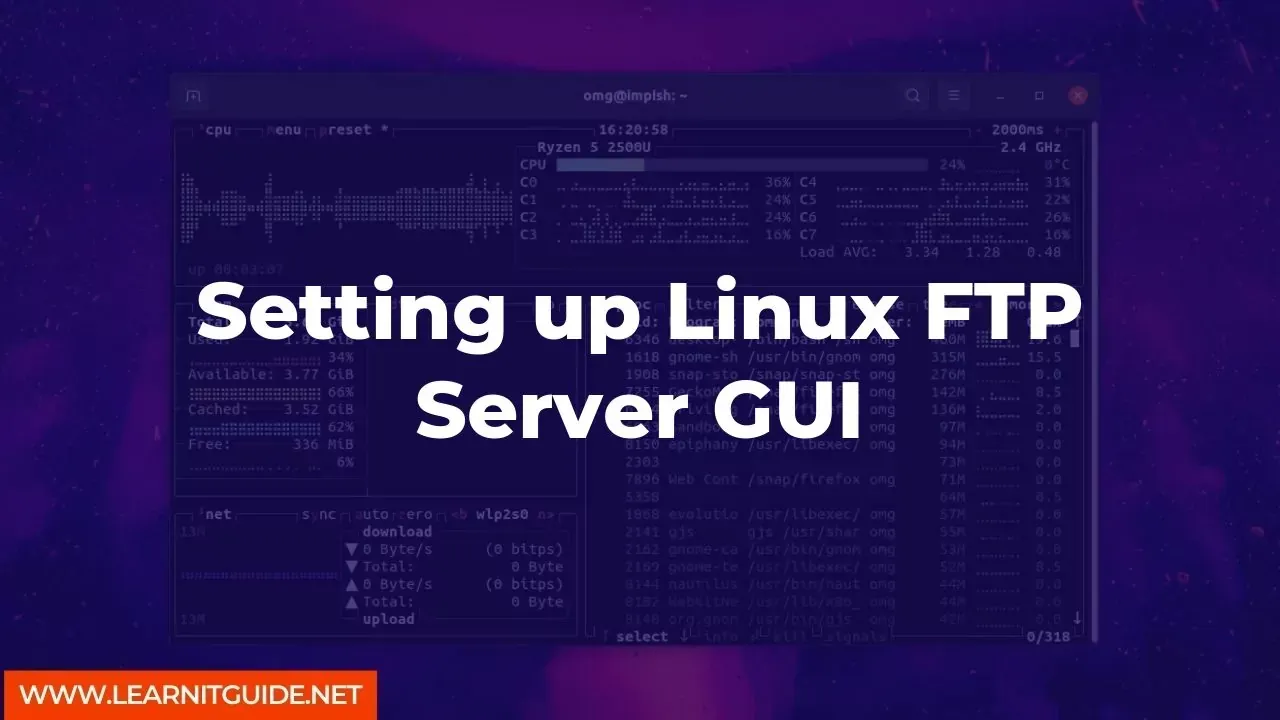






0 Comments