This post will show you How to Host Static Websites on AWS S3 Bucket Easily with step by step procedure..
If you are interested in learning, Request you to go through the below recommended tutorial.
DevOps Full Course Tutorial for Beginners - DevOps Free Training OnlineDocker Full Course Tutorial for Beginners - Docker Free Training Online
Kubernetes Full Course Tutorial for Beginners - Kubernetes Free Training Online
Ansible Full Course Tutorial for Beginners - Ansible Free Training Online
Openstack Full Course Tutorial for Beginners - Openstack Free Training Online
Let's Get Started.
How to Host Static Websites on AWS S3 Bucket Easily
1. Create an S3 bucket:
Open the AWS S3 console.
Click on the "Create Bucket" button.
Enter a unique name for your bucket, select the region and click on "Create."
2. Upload your website files:
Select the newly created bucket and click on the "Upload" button.
Select the files you want to upload and click on "Next."
In the "Permissions" tab, select "Public" for the "Access Control List."
Click on "Next" and then "Start Upload."
3. Enable website hosting:
Select the newly created bucket and click on the "Properties" tab.
Under "Static Website Hosting," click on "Enable."
Enter the name of the index document (usually index.html) and the error document (404.html) and click on "Save."
4. Configure your domain:
Go to the AWS Route 53 console.
Create a new hosted zone for your domain.
Create a new record set for your domain, select "A" for the type and point it to the S3 bucket's endpoint.
5. Test your website:
Open your browser and enter your domain name.
Your website should now be hosted on the AWS S3 bucket.
Note: Make sure that you have created a bucket policy that allows public access to your bucket and files. Also, make sure that you have enabled cross-origin resource sharing (CORS) for your bucket.

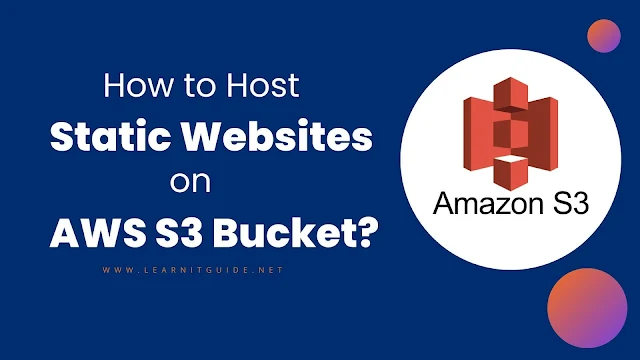






0 Comments