This post will provide you the step by step procedure of How to Move AWS EC2 from One Region to Another Region Easily.
If you are interested in learning, Request you to go through the below recommended tutorial.
DevOps Full Course Tutorial for Beginners - DevOps Free Training OnlineDocker Full Course Tutorial for Beginners - Docker Free Training Online
Kubernetes Full Course Tutorial for Beginners - Kubernetes Free Training Online
Ansible Full Course Tutorial for Beginners - Ansible Free Training Online
Openstack Full Course Tutorial for Beginners - Openstack Free Training Online
Let's Get Started.
Amazon Web Services (AWS) provides a cloud computing platform that allows businesses to rent virtual machines, storage, and other resources on demand. One of the key features of AWS is the ability to move resources between regions, which can be useful for various reasons such as reducing latency, complying with data regulations, or optimizing costs. In this article, we will discuss the steps to move an EC2 instance from one region to another.
How to Move AWS EC2 from One Region to Another Region
An EC2 instance is a virtual machine that runs on AWS, and it can be used for various purposes such as web hosting, database hosting, or running custom applications. Moving an EC2 instance from one region to another is a simple process that can be completed in a few steps.
Step 1: Create a Backup of the EC2 Instance
Before moving an EC2 instance, it is important to create a backup of the instance to ensure that all data and configurations are preserved. This can be done by creating an Amazon Machine Image (AMI) of the instance. An AMI is a pre-configured virtual machine image that can be used to launch new EC2 instances.
To create an AMI, go to the EC2 console, select the instance that you want to move, and then choose "Create Image" from the Actions menu. Enter a name and description for the image, and then select "Create Image." The process of creating an AMI can take a few minutes, and once it is complete, you will have a backup of your EC2 instance that can be used to launch new instances in other regions.
Step 2: Copy the AMI to the Target Region
Once you have created an AMI, you can copy it to the target region where you want to move your EC2 instance. To do this, go to the EC2 console in the source region, select the AMI, and then choose "Copy AMI" from the Actions menu. In the "Copy AMI" wizard, select the target region, and then enter a name and description for the copied AMI. Click "Copy" to start the process of copying the AMI to the target region.
Step 3: Launch a New EC2 Instance from the Copied AMI
Once the AMI is copied to the target region, you can launch a new EC2 instance from the AMI. To do this, go to the EC2 console in the target region, select the copied AMI, and then choose "Launch" from the Actions menu. In the "Launch Instance" wizard, select the instance type, network, and storage settings, and then configure any other settings that you need. Finally, click "Launch" to start the process of launching a new EC2 instance from the copied AMI.
Step 4: Update DNS Settings and Configuration
Once the new EC2 instance is launched in the target region, you need to update the DNS settings and any other configurations to make sure that your application is accessible in the target region. This may involve updating the DNS records to point to the new IP address of the EC2 instance, and updating the firewall rules to allow traffic to the new instance.
Step 5: Monitor the New EC2 Instance
Finally, it is important to monitor the new EC2 instance to ensure that it is running smoothly and that all data and configurations are intact. This can be done by using AWS CloudWatch, which is a monitoring and logging service that provides metrics and logs for EC2 instances and other AWS resources.
In conclusion, moving an EC2 instance from one region to another is a straightforward process that can be completed in a few simple steps.
That’s it for this post, Hope you have got an idea How to Move AWS EC2 from One Region to Another Region Easily.
Keep practicing and have fun. Leave your comments if any.
Support Us: Share with your friends and groups.
Stay connected with us on social networking sites, Thank you.

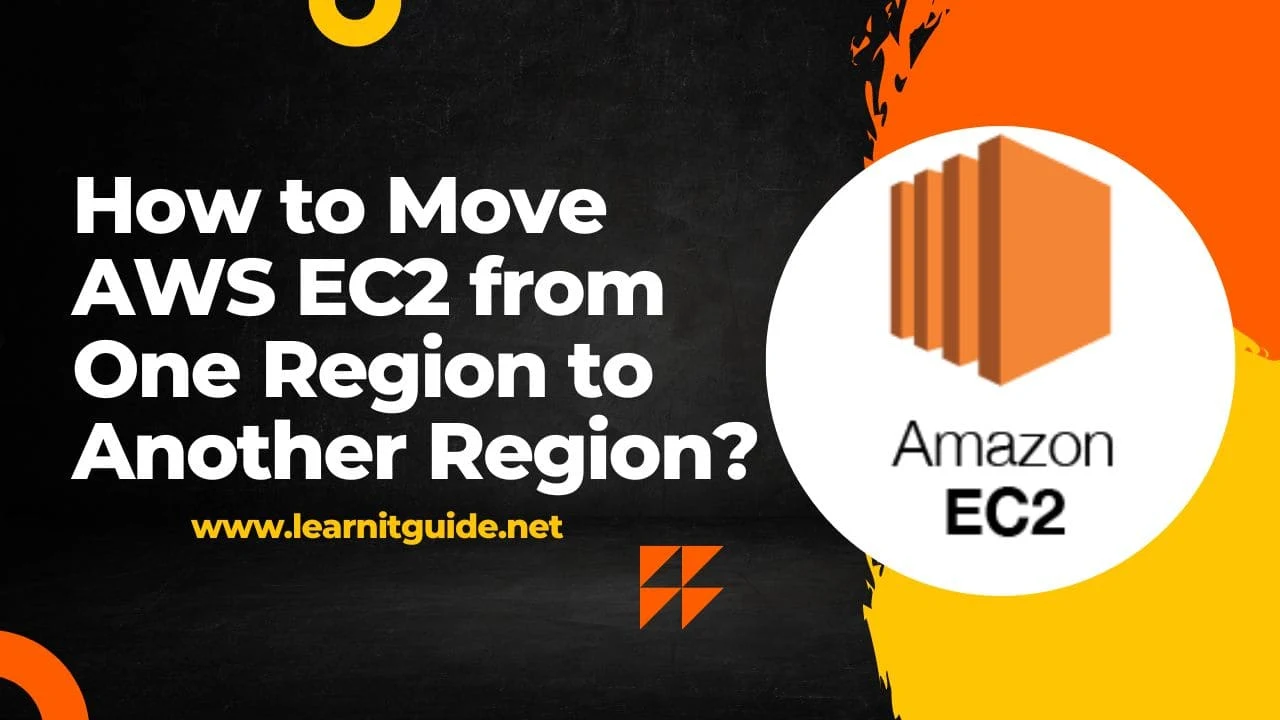






0 تعليقات