FTP (File Transfer Protocol) is one of the most common ways to transfer files between computers. ProFTPd is a popular FTP server software that is easy to set up and use. In this guide, we will walk you through the steps to set up ProFTPd Server on RHEL 8.
Step 1: Installing ProFTPd Server
The first step is to install ProFTPd Server. You can install it using the following command:
sudo dnf install -y proftpd
This will install ProFTPd Server along with all the necessary dependencies.
Step 2: Configuring ProFTPd Server
Once the installation is complete, the next step is to configure ProFTPd Server. The configuration file is located at /etc/proftpd.conf. You can use any text editor to edit this file. For example, you can use the nano editor by running the following command:
sudo nano /etc/proftpd.conf
Step 3: Enabling FTP Access for Users
ProFTPd Server uses the system users to provide access to FTP. Therefore, you need to create a system user for FTP access. You can create a user using the following command:
sudo useradd -m ftpuser
This command will create a user with the username "ftpuser" and a home directory at /home/ftpuser.
Step 4: Setting Up FTP Directory
By default, ProFTPd Server will allow FTP access to the user's home directory. If you want to allow FTP access to a specific directory, you need to specify it in the configuration file. For example, if you want to allow FTP access to the /var/ftp directory, you need to add the following lines to the configuration file:
<Directory /var/ftp>
AllowOverwrite on
<Limit WRITE>
DenyAll
</Limit>
</Directory>
Step 5: Starting ProFTPd Server
Once you have configured ProFTPd Server, you can start it using the following command:
sudo systemctl start proftpd
To enable ProFTPd Server to start automatically at boot time, you can use the following command:
sudo systemctl enable proftpd
Step 6: Testing FTP Access
To test FTP access, you can use any FTP client software. For example, you can use FileZilla. Open FileZilla and enter the IP address of your RHEL 8 server, username, and password. Click on the "Quickconnect" button to connect to the server.
Congratulations! You have successfully set up ProFTPd Server on RHEL 8.
In this guide, we have walked you through the steps to set up ProFTPd Server on RHEL 8. We hope that you have found this guide helpful. If you have any questions or feedback, please feel free to leave a comment below.
Related Searches and Questions asked:
That's it for this post. Keep practicing and have fun. Leave your comments if any.

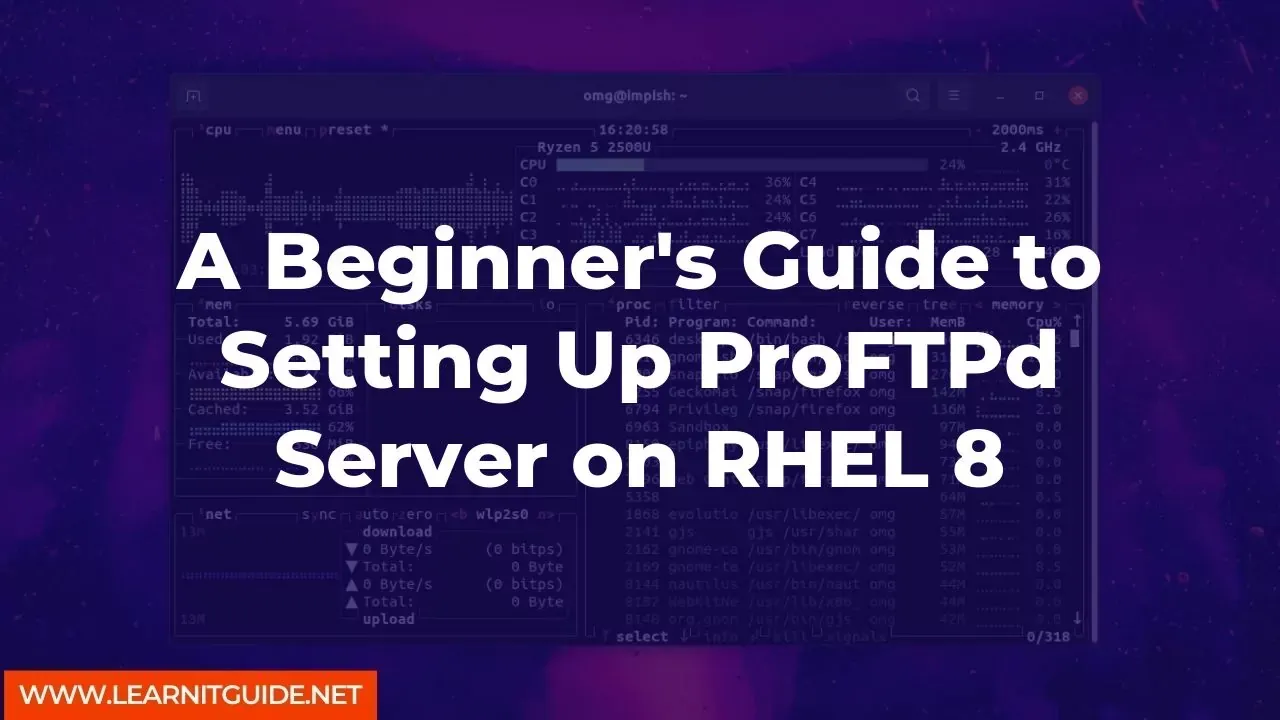






0 Comments