If you are using Amazon Web Services (AWS), you may need to connect to your instances from time to time using Secure Shell (SSH). This article will guide you through the process of connecting to an AWS server through SSH. By following these simple steps, you can securely connect to your AWS instances and start managing your applications or data with ease.
Prerequisites:
- An AWS account
- An EC2 instance running in your AWS account
- A computer with SSH client installed
Step 1: Obtain your EC2 instance's public IP address
- Go to the EC2 Dashboard in your AWS account
- Click on the running instance that you want to connect to
- The instance details will appear. Look for the Public IP address field and copy it
Step 2: Open a terminal window on your local computer
- On Windows, you can use PuTTY or Git Bash to open a terminal window. On macOS or Linux, you can use the built-in terminal.
- Open the terminal application of your choice
Step 3: Connect to your EC2 instance using SSH
- In the terminal window, type the following command:
ssh ec2-user@<Public-IP-Address>
- Replace <Public-IP-Address> with the public IP address of your EC2 instance
- Press enter and wait for the connection to establish
- If prompted, enter the password for the ec2-user account (this is the default user for Amazon Linux instances)
Step 4: Manage your EC2 instance
- Once you have successfully connected to your EC2 instance, you can manage it using various commands
- For example, you can install software, create new users, modify configuration files, and more
More examples:
- To transfer files between your local computer and your EC2 instance, you can use the scp command
- To disconnect from your EC2 instance, type 'exit' or press Ctrl+D
- To reconnect to your EC2 instance, repeat step 3
Connecting to an AWS server through SSH is a fundamental skill that any AWS user should master. With the steps outlined above, you should be able to connect to your EC2 instances in no time. By leveraging the power of SSH, you can manage your applications or data on AWS securely and efficiently.
Related Searches and Questions asked:
That's it for this post. Keep practicing and have fun. Leave your comments if any.

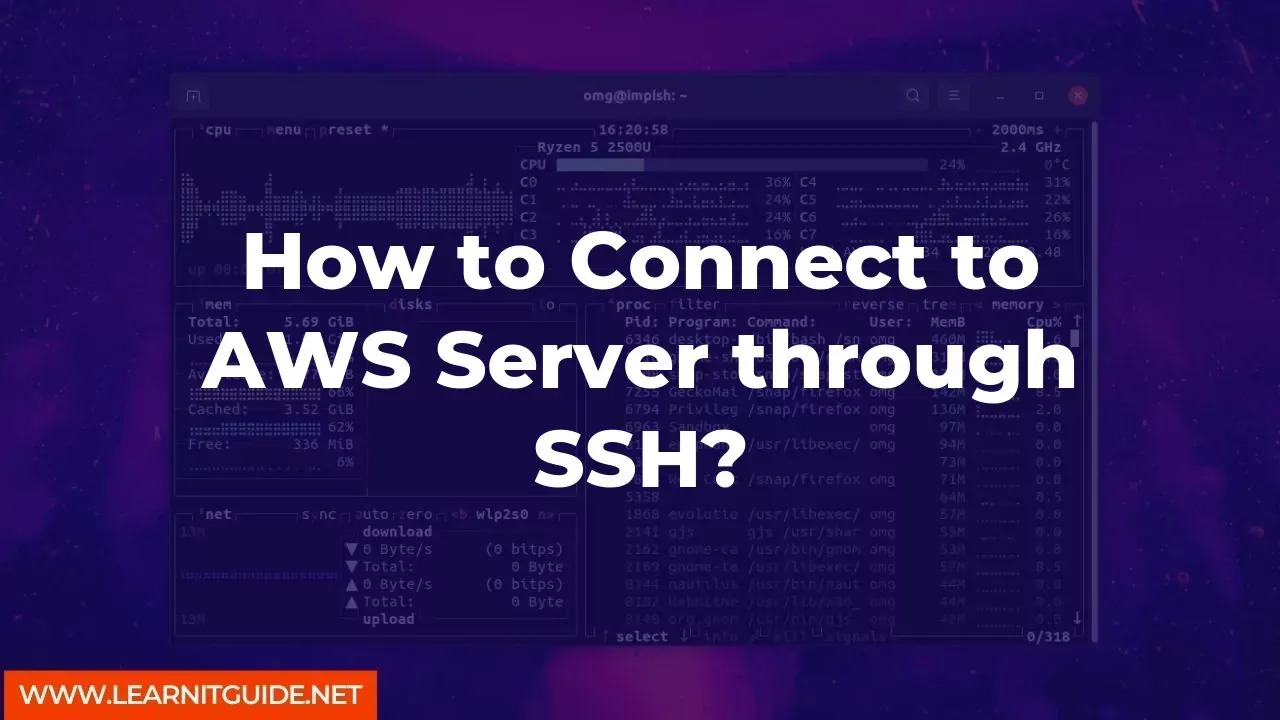






0 Comments