If you are looking to set up a secure and reliable FTP server on Ubuntu 20.04, then VSFTPD is an excellent choice. It is an open-source FTP server that provides support for FTP, FTPS, and SFTP protocols. In this article, we will guide you through the process of installing and configuring the VSFTPD server on Ubuntu 20.04.
Step 1: Update the System
Before starting the installation process, it is essential to update your Ubuntu 20.04 system to ensure that all packages are up to date. Open the terminal and run the following command:
sudo apt update && sudo apt upgrade -y
Step 2: Install VSFTPD Server
Once the system is updated, you can proceed with the installation of the VSFTPD server. Use the following command to install VSFTPD on Ubuntu 20.04:
sudo apt install vsftpd -y
Step 3: Configure the VSFTPD Server
After the installation is complete, you need to configure the VSFTPD server to secure your FTP server. Open the configuration file using the following command:
sudo nano /etc/vsftpd.conf
Make the following changes in the configuration file to secure your FTP server.
Disable Anonymous Login:
To disable anonymous login, uncomment the following line:
anonymous_enable=NO
Enable Local Users Login:
To enable local users to log in, uncomment the following line:
local_enable=YES
Restrict Users to Their Home Directories:
To restrict users to their home directories, uncomment the following line:
chroot_local_user=YES
Step 4: Restart the VSFTPD Server
After making the necessary changes to the configuration file, you need to restart the VSFTPD server using the following command:
sudo systemctl restart vsftpd
Step 5: Configure Firewall
If you have enabled the firewall on your Ubuntu 20.04 system, you need to open the FTP port (Port 21) to allow incoming connections. Use the following command to open the FTP port:
sudo ufw allow 21/tcp
Step 6: Test the FTP Server
To test the FTP server, you can use an FTP client such as FileZilla. Connect to your FTP server using the IP address of your Ubuntu 20.04 system, your FTP username, and password. If you can connect successfully, then your VSFTPD server is up and running.
So, VSFTPD is a secure and reliable FTP server that provides support for various protocols. By following the steps outlined in this article, you can easily install and configure the VSFTPD server on your Ubuntu 20.04 system. With a properly configured VSFTPD server, you can safely and securely transfer files over the internet.
Related Searches and Questions asked:
That's it for this post. Keep practicing and have fun. Leave your comments if any.

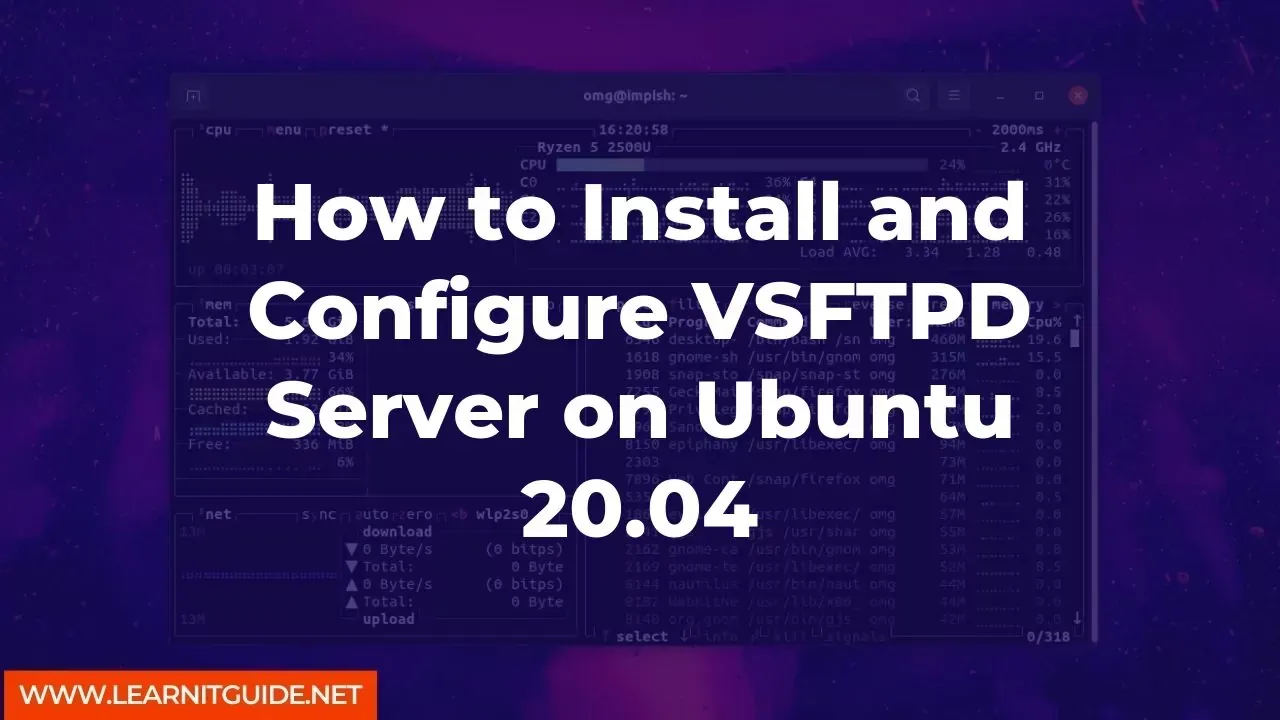






0 Comments