Helm is a package manager for Kubernetes that makes it easy to install, manage, and upgrade applications and services in a Kubernetes cluster. Helm 3 is the latest version of Helm, which has many improvements and new features.
In this article, we will show you how to install Helm 3 for Kubernetes on Linux, macOS, and Windows.
Prerequisites:
Before we get started, you should have the following prerequisites:- A Kubernetes cluster up and running
- kubectl installed on your machine
- Basic knowledge of Kubernetes
Step 1: Download and Install Helm
The first step is to download and install Helm on your machine. You can download the latest version of Helm from the official website. Once downloaded, extract the archive to a folder on your machine.
On Linux:
wget https://get.helm.sh/helm-v3.7.0-linux-amd64.tar.gz
tar -zxvf helm-v3.7.0-linux-amd64.tar.gz
sudo mv linux-amd64/helm /usr/local/bin/helm
On macOS:
brew install helm
On Windows:
choco install kubernetes-helm
Step 2: Initialize Helm
After installing Helm, the next step is to initialize it with your Kubernetes cluster. To do this, run the following command:
helm init
Step 3: Verify Installation
To verify that Helm is installed correctly, you can run the following command to check the version:
helm version
Step 4: Add a Chart Repository
A chart repository is a collection of packaged Helm charts that can be used to install and manage applications. To add a chart repository, run the following command:
helm repo add <repository-name> <repository-url>
For example, to add the stable chart repository, run the following command:
helm repo add stable https://charts.helm.sh/stable
Step 5: Search for Charts
To search for available charts in the repository, run the following command:
helm search repo <chart-name>
For example, to search for the WordPress chart, run the following command:
helm search repo wordpress
Step 6: Install a Chart
To install a chart, run the following command:
helm install <release-name> <chart-name>
For example, to install the WordPress chart with the release name my-wordpress, run the following command:
helm install my-wordpress stable/wordpress
Step 7: List Releases
To list all the installed releases, run the following command:
helm list
Step 8: Upgrade a Release
To upgrade an existing release, run the following command:
helm upgrade <release-name> <chart-name>
For example, to upgrade the my-wordpress release with the latest version of the WordPress chart, run the following command:
helm upgrade my-wordpress stable/wordpress
Step 9: Uninstall a Release
To uninstall a release, run the following command:
helm uninstall <release-name>
For example, to uninstall the my-wordpress release, run the following command:
helm uninstall my-wordpress
In this article, we have shown you how to install Helm 3 for Kubernetes on Linux, macOS, and Windows. We have also covered the basic Helm commands for installing, managing, and upgrading applications in a Kubernetes cluster. With Helm, you can easily manage complex applications and services in a Kubernetes environment.
Related Searches and Questions asked:
That's it for this post. Keep practicing and have fun. Leave your comments if any.

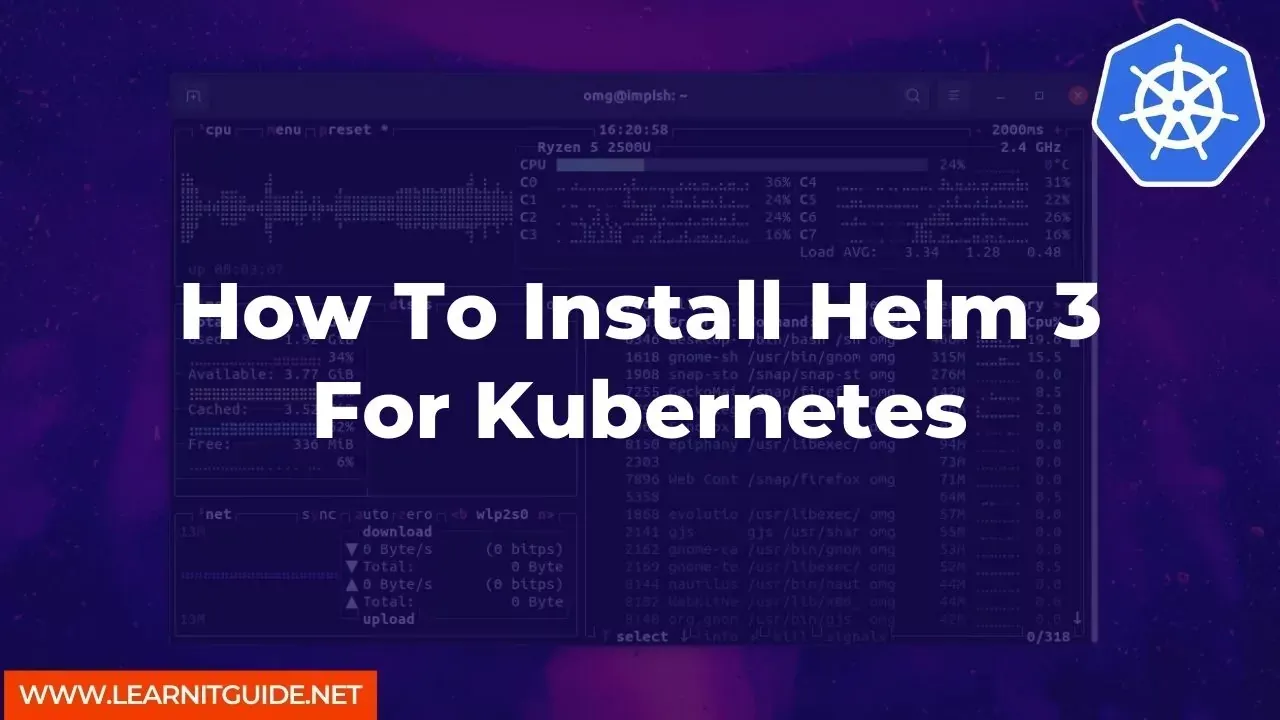






0 Comments