Portainer is an open-source container management tool that helps you to manage Docker containers, images, and volumes from a web-based graphical interface. With Portainer, you can easily create and manage containers, view their logs, and even deploy applications in a hassle-free manner. In this tutorial, we will guide you through the process of installing Portainer on RHEL 8.
Step-by-Step Instructions:
Before we begin with the installation process, you need to make sure that you have Docker installed on your system. If you don't have Docker installed, you can follow our tutorial on How to Install Docker on RHEL 8.
Once you have Docker installed, you can proceed with the installation of Portainer on RHEL 8 by following the steps mentioned below:
Step 1: Create a Portainer data directory
The first step in the installation of Portainer is to create a data directory where Portainer will store its data. To create a Portainer data directory, you can run the following command:
sudo mkdir /opt/portainer-data
Step 2: Pull the Portainer image
After creating the Portainer data directory, you need to pull the Portainer image from Docker Hub. To do that, you can run the following command:
sudo docker pull portainer/portainer-ce
Step 3: Run the Portainer container
Once you have pulled the Portainer image, you can run the Portainer container using the following command:
sudo docker run -d -p 9000:9000 -v /var/run/docker.sock:/var/run/docker.sock -v /opt/portainer-data:/data --restart always --name portainer portainer/portainer-ce
This command will run the Portainer container in detached mode, map the container port to the host port, and create a volume to store the data. The --restart always option will ensure that the Portainer container starts automatically whenever the system restarts.
Step 4: Access Portainer on Web Browser
You can now access Portainer on your web browser by visiting http://<your-server-ip>:9000. You should see the Portainer login page where you need to create a username and password to log in.
In this tutorial, we have shown you how to install Portainer on RHEL 8. With Portainer, you can easily manage Docker containers and images from a web-based graphical interface. We hope this tutorial was helpful in guiding you through the installation process of Portainer. If you have any questions or feedback, please leave a comment below.
Related Searches and Questions asked:
That's it for this post. Keep practicing and have fun. Leave your comments if any.

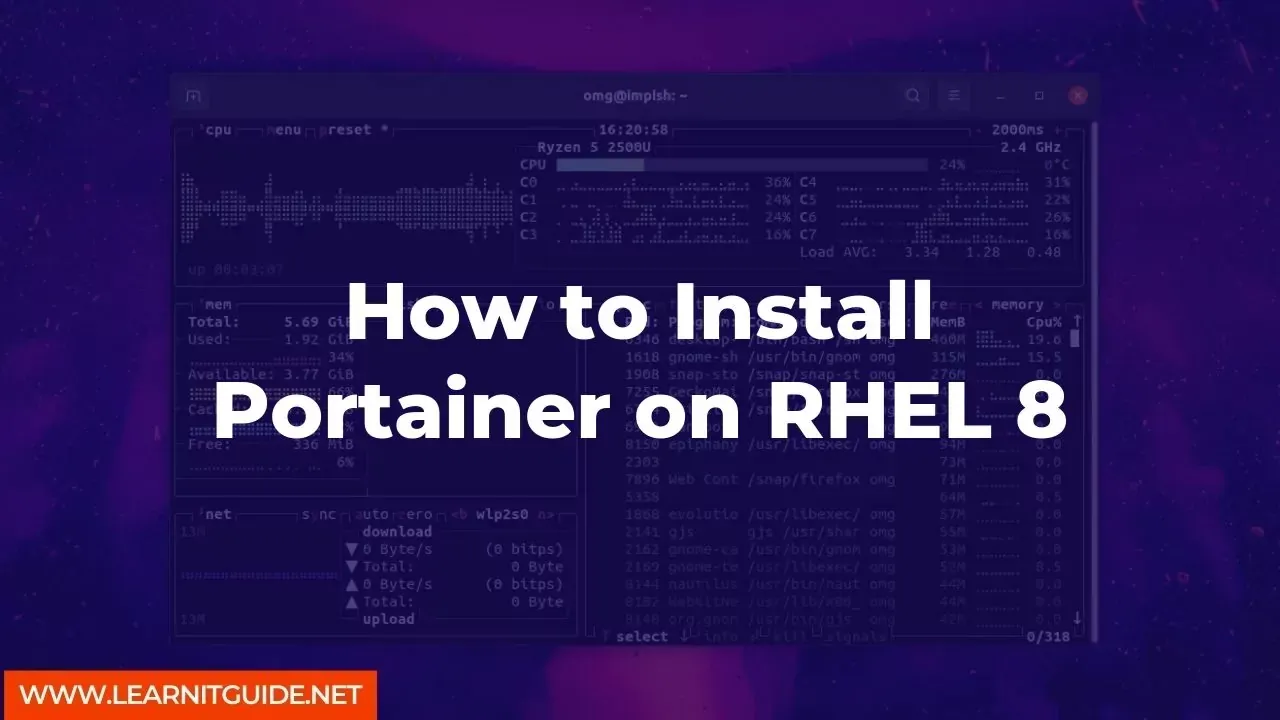





0 تعليقات