DNS (Domain Name System) is an essential component of the internet infrastructure that translates domain names into IP addresses. In Linux Ubuntu, setting up a DNS server can improve the performance and reliability of your network connections. In this article, we will discuss how to set up a DNS server in Linux Ubuntu.
- Checking the Current DNS Server
Before configuring a DNS server, it is essential to check the current DNS server. To check the current DNS server, open the terminal and type the following command:systemd-resolve --status | grep 'DNS Servers' -A2
The output will display the current DNS server.
- Setting up a DNS Server
To set up a DNS server in Linux Ubuntu, follow these simple steps:Step 1: Open the terminal and edit the /etc/systemd/resolved.conf file using the following command:
sudo nano /etc/systemd/resolved.conf
Step 2: In the resolved.conf file, add the following lines:
[Resolve]
DNS=your_dns_server_ip
FallbackDNS=8.8.8.8 8.8.4.4
Replace "your_dns_server_ip" with the IP address of your DNS server.
Step 3: Save the file and exit.
Step 4: Restart the systemd-resolved service using the following command:
sudo systemctl restart systemd-resolved
- Verifying the DNS Server Configuration
To verify the DNS server configuration, open the terminal and type the following command:systemd-resolve --status | grep 'DNS Servers' -A2
The output should display the new DNS server IP address.
- More Examples
Here are some more examples of how to set up a DNS server in Linux Ubuntu:Example 1: Setting up Google Public DNS
To set up Google Public DNS, edit the /etc/systemd/resolved.conf file and add the following lines:
[Resolve]
DNS=8.8.8.8 8.8.4.4
FallbackDNS=
Save the file and restart the systemd-resolved service.
Example 2: Setting up Cloudflare DNS
To set up Cloudflare DNS, edit the /etc/systemd/resolved.conf file and add the following lines:
[Resolve]
DNS=1.1.1.1 1.0.0.1
FallbackDNS=
Save the file and restart the systemd-resolved service.
By following the steps and examples provided in this article, you can easily set up a DNS server in Linux Ubuntu and improve your network connection's performance and reliability.
Related Searches and Questions asked:
That's it for this post. Keep practicing and have fun. Leave your comments if any.

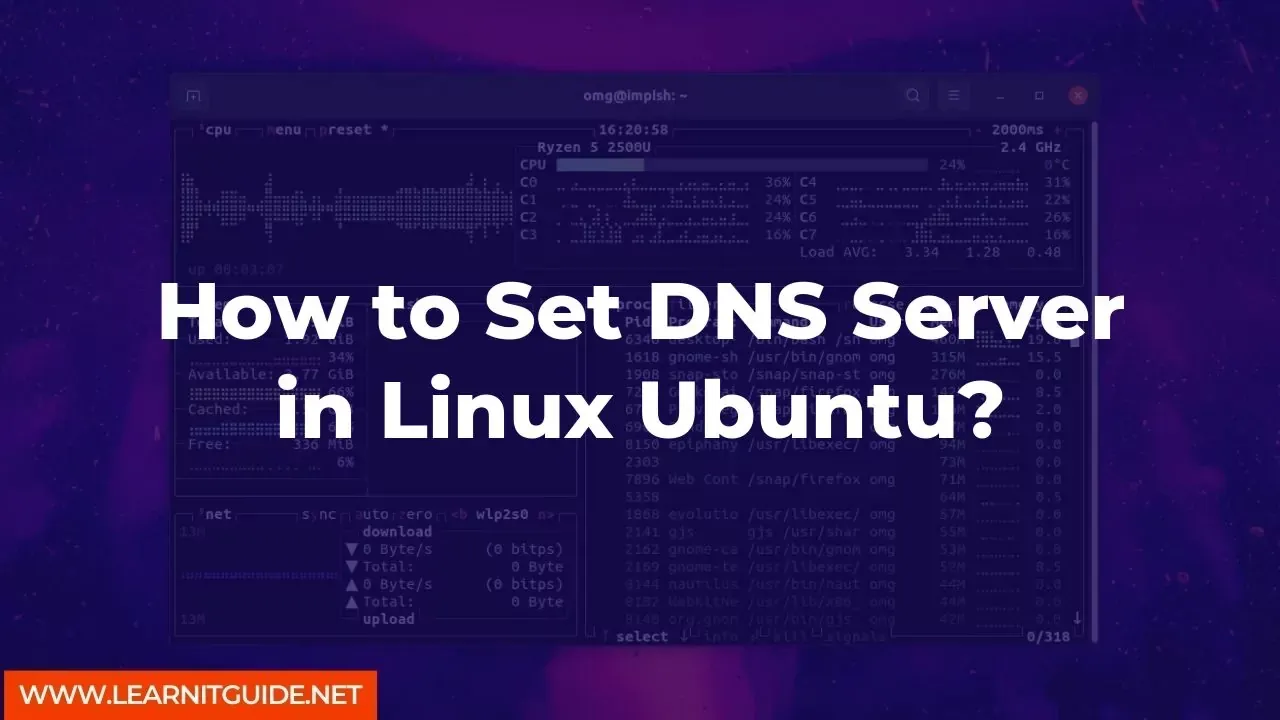






0 تعليقات