DevOps Full Course Tutorial for Beginners - DevOps Free Training Online
Docker Full Course Tutorial for Beginners - Docker Free Training Online
Kubernetes Full Course Tutorial for Beginners - Kubernetes Free Training Online
Ansible Full Course Tutorial for Beginners - Ansible Free Training Online
Openstack Full Course Tutorial for Beginners - Openstack Free Training Online
| Description | Server Information | Client Information |
| Operating System | RHEL7 - 64 Bit | RHEL7 - 64 Bit |
| Host Name | linux1.learnitguide.net | linux2.learnitguide.net |
| IP Address | 192.168.2.10 | 192.168.2.20 |
OpenLDAP Server Configuration on RHEL7 / Centos7
Prerequisites:
1. Make sure both server Linux1(192.168.2.10) and client(192.168.2.20) are accessible.
2. Make an entry of each host in /etc/hosts for name resolution or Configure it in DNS to resolve the IP, if you use server name instead of IP address. Read also How to Configure DNS Server on RHEL7 But we use IP Address for reference.
OpenLdap Server end configuration
1. Install the required LDAP Packages "Openldap"
Install the appropriate LDAP packages "openldap" and "migrationtools" using yum to avoid dependencies issue. if yum is not configured, please refer the link Yum Configuration on Linux
[root@linux1 ~]# yum -y install openldap* migrationtools
2. Create a LDAP root passwd for administration purpose.
[root@linux1 ~]# slappasswd
New password:
Re-enter new password:
{SSHA}bHSiwuPJEypHS6zHSE2Uy7M69sQjmkPL
Copy the encrypted the passwd from the above output.
"{SSHA}bHSiwuPJEypHS6zHSE2Uy7M69sQjmkPL"
Replace with your password and keep it aside.
3. Edit OpenLDAP Server Configuration
OpenLDAP server Configuration files are located in /etc/openldap/slapd.d/.
Go to cn=config directory under /etc/openldap/slapd.d/ and edit the "olcDatabase={2}hdb.ldif" for changing the configuration.
[root@linux1 ~]# cd /etc/openldap/slapd.d/cn=config
[root@linux1 cn=config]# vi olcDatabase={2}hdb.ldif
Change the variables of "olcSuffix" and "olcRootDN" according to your domain as below.
olcSuffix: dc=learnitguide,dc=net
olcRootDN: cn=Manager,dc=learnitguide,dc=net
Add the below three lines additionally in the same configuration file.
olcRootPW: {SSHA}bHSiwuPJEypHS6zHSE2Uy7M69sQjmkPL
olcTLSCertificateFile: /etc/pki/tls/certs/learnitguideldap.pem
olcTLSCertificateKeyFile: /etc/pki/tls/certs/learnitguideldapkey.pem
Replace the "olcRootPW" value with your copied passwd. Now Save and exit the configuration file.
The suffix line names the domain for which the LDAP server provides information and should be changed to your domain name.
The rootdn entry is the Distinguished Name (DN) for a user who is unrestricted by access controls or administrative limit parameters set for operations on the LDAP directory.
The rootdn user can be thought of as the root user for the LDAP directory. In the configuration file, change the rootdn line from its default value as above.
4. Provide the Monitor privileges
Open the file /etc/openldap/slapd.d/cn=config/olcDatabase={1}monitor.ldif and go to the line start with olcAccess. Replace the value "dc=my-domain,dc=com" to "dc=learnitguide,dc=net" as below.
[root@linux1 cn=config]# vi olcDatabase={1}monitor.ldif
olcAccess: {0}to * by dn.base="gidNumber=0+uidNumber=0,cn=peercred,cn=external, cn=auth" read by dn.base="cn=Manager,dc=learnitguide,dc=net" read by * none
Note: If no olcAccess directives are specified, the default access control policy, to * by * read, allows all users (both authenticated and anonymous) read access.
Note: Access controls defined in the frontend are appended to all other databases' controls.
Verify the configuration
[root@linux1 cn=config]# slaptest -u
56abba86 ldif_read_file: checksum error on "/etc/openldap/slapd.d/cn=config/olcDatabase={1}monitor.ldif"
56abba86 ldif_read_file: checksum error on "/etc/openldap/slapd.d/cn=config/olcDatabase={2}hdb.ldif"
config file testing succeeded
Ignore the Checksum errors as of now.
5. Enable and Start SLAPD service
[root@linux1 cn=config]# systemctl start slapd
[root@linux1 cn=config]# systemctl enable slapd
[root@linux1 cn=config]# netstat -lt | grep ldap
tcp 0 0 0.0.0.0:ldap 0.0.0.0:* LISTEN
tcp6 0 0 [::]:ldap [::]:* LISTEN
6. Configure the LDAP Database
[root@linux1 cn=config]# cp /usr/share/openldap-servers/DB_CONFIG.example /var/lib/ldap/DB_CONFIG
[root@linux1 cn=config]# chown -R ldap:ldap /var/lib/ldap/
Add the following LDAP Schemas
[root@linux1 cn=config]# ldapadd -Y EXTERNAL -H ldapi:/// -f /etc/openldap/schema/cosine.ldif
[root@linux1 cn=config]# ldapadd -Y EXTERNAL -H ldapi:/// -f /etc/openldap/schema/nis.ldif
[root@linux1 cn=config]# ldapadd -Y EXTERNAL -H ldapi:/// -f /etc/openldap/schema/inetorgperson.ldif
7. Create the self-signed certificate
In Step 3, We have specified our certificate locations. But we have not created yet, Lets create the self signed certificate,
[root@linux1 cn=config]# openssl req -new -x509 -nodes -out /etc/pki/tls/certs/learnitguideldap.pem -keyout /etc/pki/tls/certs/learnitguideldapkey.pem -days 365
Provide your company details to generate the certificate as below.
Country Name (2 letter code) [XX]:IN
State or Province Name (full name) []:Chennai
Locality Name (eg, city) [Default City]:Chennai
Organization Name (eg, company) [Default Company Ltd]:Learnitguide
Organizational Unit Name (eg, section) []:DCOPS
Common Name (eg, your name or your server's hostname) []:linux1.learnitguide.net
Email Address []:root@linux1.learnitguide.net
Verify the created certificates under the location /etc/pki/tls/certs/
[root@linux1 cn=config]# ll /etc/pki/tls/certs/*.pem
-rw-r--r--. 1 root root 1704 Jan 8 14:52 /etc/pki/tls/certs/learnitguideldapkey.pem
-rw-r--r--. 1 root root 1497 Jan 8 14:52 /etc/pki/tls/certs/learnitguideldap.pem
8. Create base objects in OpenLDAP
To create base objects in OpenLDAP, we need migration tools to be installed. We have already installed the migrationtools in the step 1 itself. So You will see lot of files and scripts under /usr/share/migrationtools/.
We need to change some predefined values in the file "migrate_common.ph" according to our domain name, for that do the following:
[root@linux1 cn=config]# cd /usr/share/migrationtools/
[root@linux1 migrationtools]# vi migrate_common.ph
Go to Line Number 71 and change your domain name
$DEFAULT_MAIL_DOMAIN = "learnitguide.net";
Go to line number 74 and change your base name
$DEFAULT_BASE = "dc=learnitguide,dc=net";
Go to line number 90 and change your EXTENDED_SCHEMA from "0" to "1"
$EXTENDED_SCHEMA = 1;
Finally Save and Exit the file.
9. Generate a base.ldif file for your Domain
[root@linux1 migrationtools]# touch /root/base.ldif
Copy the below lines and paste inside the file /root/base.ldif.
dn: dc=learnitguide,dc=net
objectClass: top
objectClass: dcObject
objectclass: organization
o: learnitguide net
dc: learnitguidedn: cn=Manager,dc=learnitguide,dc=net
objectClass: organizationalRole
cn: Manager
description: Directory Managerdn: ou=People,dc=learnitguide,dc=net
objectClass: organizationalUnit
ou: Peopledn: ou=Group,dc=learnitguide,dc=net
objectClass: organizationalUnit
ou: Group
10. Create Local Users
[root@linux1 migrationtools} # useradd ldapuser1
[root@linux1 migrationtools} # useradd ldapuser2
[root@linux1 migrationtools] # echo "redhat" | passwd --stdin ldapuser1
[root@linux1 migrationtools] # echo "redhat" | passwd --stdin ldapuser2
[root@linux1 migrationtools]# grep ":10[0-9][0-9]" /etc/passwd > /root/passwd
[root@linux1 migrationtools]# grep ":10[0-9][0-9]" /etc/group > /root/group
[root@linux1 migrationtools]# ./migrate_passwd.pl /root/passwd /root/users.ldif
[root@linux1 migrationtools]# ./migrate_group.pl /root/group /root/groups.ldif
11. Import Users in to the LDAP Database.
[root@linux1 migrationtools]# ldapadd -x -W -D "cn=Manager,dc=learnitguide,dc=net" -f /root/base.ldif
[root@linux1 migrationtools]# ldapadd -x -W -D "cn=Manager,dc=learnitguide,dc=net" -f /root/users.ldif
[root@linux1 migrationtools]# ldapadd -x -W -D "cn=Manager,dc=learnitguide,dc=net" -f /root/groups.ldif
12. Test the configuration.
[root@linux1 migrationtools]# ldapsearch -x cn=ldapuser1 -b dc=learnitguide,dc=net
[root@linux1 migrationtools]# ldapsearch -x -b 'dc=learnitguide,dc=net' '(objectclass=*)'
13. Stop Firewalld to allow the connection.
[root@linux1 migrationtools]# systemctl stop firewalld
LDAP Configuration is done, but we need to share the LDAP Users Home Directories via NFS. So Users who logged in the client servers will also be able to save their data remotely on LDAP Server. If not they will get an error as "Home Directory not found".
If you wish to export the Home directory using autofs instead of making an entry in fstab file, please refer the link Mounting the NFS Filesystem using autofs. Here we use simple fstab entry for testing purpose also watch this demo on youtube, how to configure Linux Clients for LDAP Authentication to OpenLDAP Server.
14. NFS Configuration to export the Home Directory.
[root@linux1 ~]# vi /etc/exports
/home *(rw,sync)
Enable and restart rpcbind and nfs service.
[root@linux1 ~]# yum -y install rpcbind nfs-utils
[root@linux1 ~]# systemctl start rpcbind
[root@linux1 ~]# systemctl start nfs
[root@linux1 ~]# systemctl enable rpcbind
[root@linux1 ~]# systemctl enable nfs
[root@linux1 ~]# showmount -e
Export list for linux1.learnitguide.net:
/home *
OpenLDAP Client end configuration
1. OpenLDAP Client Configuration to use LDAP Server
[root@linux2 ~]# yum install -y openldap-clients nss-pam-ldapd
[root@linux2 ~]# authconfig-tui
2. Test the Client Configuration.
[root@linux2 ~]# getent passwd ldapuser1
ldapuser1:x:1000:1000:ldapuser1:/home/ldapuser1:/bin/bash
3. Mount the LDAP Users Home Directory.
linux1.learnitguide.net:/home /home auto defaults 0 0

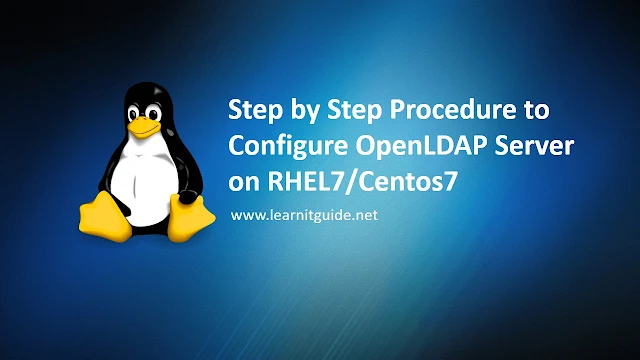






0 Comments