In recent years, Docker has become a popular tool for containerization. Docker allows developers to build, package, and deploy applications in containers, making it easy to manage and deploy applications across different environments. Dockerizing a Java application involves packaging the application with its dependencies and running it in a Docker container. In this article, we'll walk through the process of Dockerizing a Java application.
Prerequisites
Before we begin, we need to make sure that the following software is installed on our system:
- Docker
- Java Development Kit (JDK)
Step 1: Create a Java Application
We'll start by creating a simple Java application. For this tutorial, we'll create a basic "Hello World" application. Open your favorite text editor and create a new file called "HelloWorld.java". Add the following code:
public class HelloWorld {
public static void main(String[] args) {
System.out.println("Hello, world!");
}
}
Save the file and compile it using the following command:
$ javac HelloWorld.java
This will create a class file called "HelloWorld.class".
Step 2: Create a Dockerfile
Next, we'll create a Dockerfile that will be used to build the Docker image. Create a new file called "Dockerfile" in the same directory as the "HelloWorld.class" file. Add the following content to the file:
FROM openjdk:11
COPY HelloWorld.class /usr/src/app/
WORKDIR /usr/src/app
CMD ["java", "HelloWorld"]
This Dockerfile is based on the openjdk:11 image, which contains the Java runtime environment. The COPY command copies the "HelloWorld.class" file to the "/usr/src/app/" directory in the container. The WORKDIR command sets the working directory to "/usr/src/app/", and the CMD command runs the Java application.
Step 3: Build the Docker Image
To build the Docker image, run the following command in the same directory as the Dockerfile:
$ docker build -t hello-world .
This will build the Docker image and tag it with the name "hello-world".
Step 4: Run the Docker Container
To run the Docker container, use the following command:
$ docker run hello-world
This will start the container and run the "Hello World" application inside it.
Congratulations! You have successfully Dockerized a Java application.
More Examples
In addition to the "Hello World" application, you can Dockerize any Java application using the same process. Here are a few examples:
Spring Boot application: If you have a Spring Boot application, you can create a Dockerfile using the same steps we used for the "Hello World" application. However, you will need to copy the entire project directory instead of just the compiled class files. You can also use a Dockerfile that includes the Spring Boot Maven plugin to build the Docker image.
Tomcat application: If you have a Java web application that runs on Tomcat, you can create a Dockerfile that uses the Tomcat Docker image as the base image. You will need to copy the WAR file to the Tomcat webapps directory and expose the Tomcat port to the host machine.
Related Searches and Questions asked:
That's it for this post. Keep practicing and have fun. Leave your comments if any.

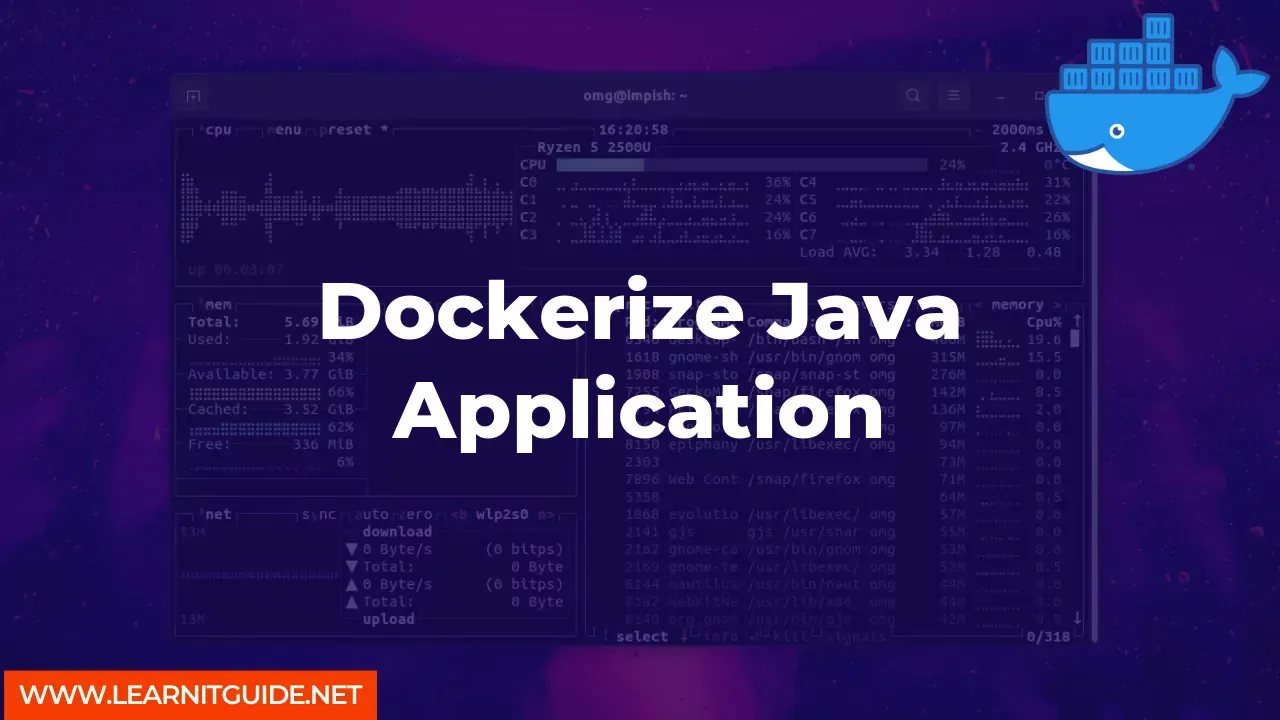





0 Comments