As technology continues to advance, businesses and organizations must also keep up with the latest trends and advancements to remain competitive in their respective industries. However, this often means that older applications and software become outdated and may not work as well as they once did. Dockerizing legacy applications is an effective way to modernize and streamline older applications, while also leveraging the benefits of containerization.
In this article, we will explore the process of dockerizing legacy applications, including the necessary steps and commands required to successfully containerize older applications.
Step 1: Identify the Legacy Application
The first step in dockerizing a legacy application is to identify the application that needs to be containerized. It is essential to understand the application's dependencies, runtime requirements, and architecture before proceeding to containerize it.
Step 2: Create a Dockerfile
After identifying the legacy application, the next step is to create a Dockerfile. A Dockerfile is a text file that contains instructions to build a Docker image. The Dockerfile will specify the base image, environment variables, and commands required to run the application.
Here's an example of a basic Dockerfile:
FROM ubuntu:latest
RUN apt-get update && apt-get install -y <dependencies>
COPY <legacy_application> /<app_directory>
WORKDIR /<app_directory>
CMD ["<command_to_start_application>"]
Step 3: Build the Docker Image
Once the Dockerfile is created, the next step is to build the Docker image. Use the following command to build the image:
docker build -t <image_name>:<tag> .
Step 4: Run the Docker Container
After successfully building the Docker image, the next step is to run the container using the following command:
docker run -p <host_port>:<container_port> -d <image_name>:<tag>
By running this command, the container will start, and the legacy application will run inside the container. The "-p" option maps the container port to the host port, allowing external access to the application.
Step 5: Test the Application
After running the container, the final step is to test the application to ensure that it is working correctly. Use a web browser or any other suitable method to test the application's functionality.
Additional Considerations:
- Consider using a container orchestration platform like Kubernetes or Docker Swarm to manage and deploy containers at scale.
- Use container-specific monitoring tools to monitor the performance and availability of the containerized application.
- Consider optimizing the application for containerization, such as by breaking the application down into smaller microservices.
Dockerizing legacy applications is an effective way to modernize older applications while leveraging the benefits of containerization. By following the steps outlined in this article, you can successfully containerize your legacy applications and improve their functionality, scalability, and portability.
Related Searches and Questions asked:
That's it for this post. Keep practicing and have fun. Leave your comments if any.

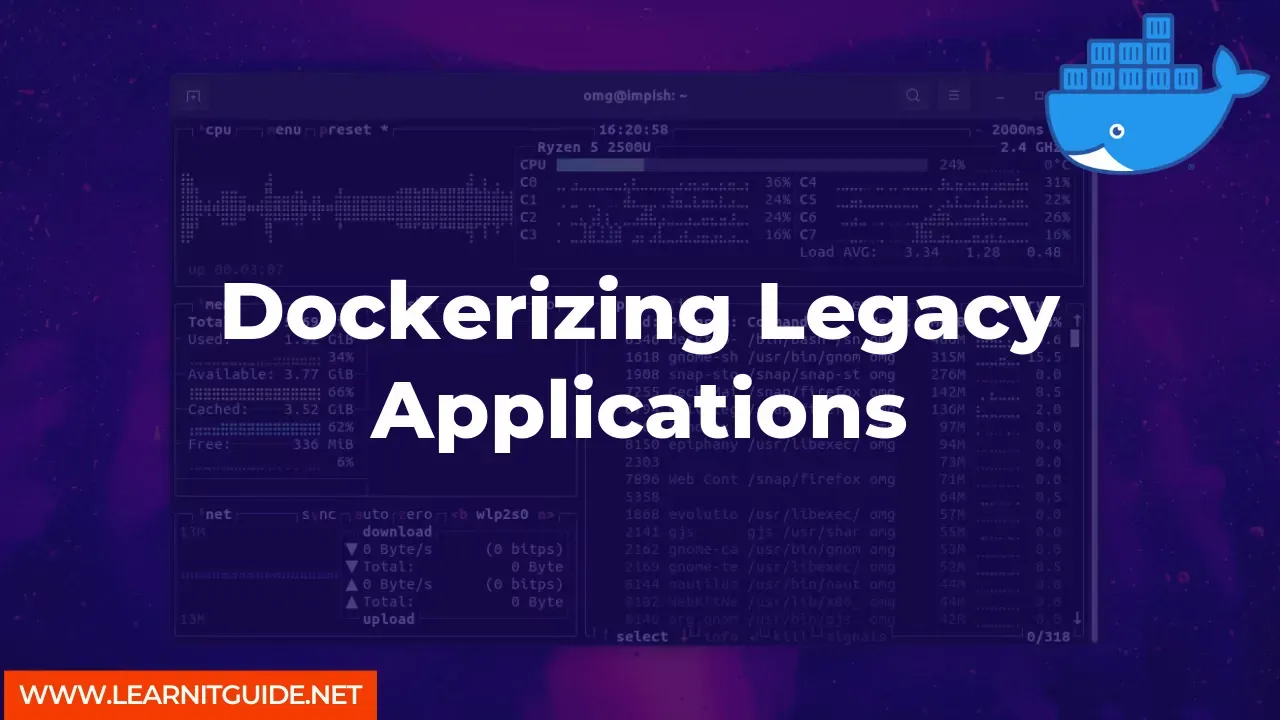






0 Comments