Are you looking for a secure and reliable FTP server solution for your Ubuntu 22.04 server? Look no further than Serv-U FTP Server! In this guide, we'll walk you through the steps to install and configure Serv-U FTP Server on your Ubuntu 22.04 server. Let's get started!
Requirements
- Ubuntu 22.04 server
- Root access to the server
- Basic knowledge of Linux command line
Step 1: Install Serv-U FTP Server
- Log in to your Ubuntu 22.04 server as root user
- Update the package list using the command:
sudo apt-get update
- Install Serv-U FTP Server using the command:
sudo apt-get install serv-u
- Once the installation is complete, start the Serv-U FTP Server service using the command:
sudo systemctl start serv-u
- Enable Serv-U FTP Server to start automatically on system boot using the command:
sudo systemctl enable serv-u
Step 2: Configure Serv-U FTP Server
- Open the Serv-U FTP Server configuration file using your favorite text editor:
sudo nano /etc/serv-u/serv-u.conf
- Configure the following parameters according to your requirements:
- ListenIP: The IP address that the server will listen on. If you want the server to listen on all available IP addresses, set this to 0.0.0.0
- ListenPort: The port that the server will listen on. The default port is 21
- DataPortRange: The range of ports that the server will use for data connections. The default range is 1024-65535
- LogLevel: The level of logging that the server will perform. The default level is INFO
- EnableTLS: Whether to enable TLS encryption for the FTP connection. The default is false
- Save the configuration file and exit the text editor.
Step 3: Create FTP users
- Create a new system user using the command:
sudo adduser ftpuser
- Set a password for the new user using the command:
sudo passwd ftpuser
- Create a new FTP user account using the Serv-U FTP Server management console. You can access the management console by opening a web browser and navigating to http://your-server-ip:8080. Log in using your root user credentials.
- Once logged in, click on the "Users" tab and then click on the "Add User" button.
- Fill in the user details, including the username and password that you created in Step 3. Click on "Save" to create the new user.
Step 4: Test the FTP Server
- Open an FTP client on your local machine, such as FileZilla.
- Connect to the Serv-U FTP Server using the server's IP address, the port number, and the FTP user credentials that you created in Step 3.
- Once connected, you should be able to browse and transfer files to and from the server.
Congratulations! You have successfully installed and configured Serv-U FTP Server on your Ubuntu 22.04 server. You can now use this secure and reliable FTP server to transfer files between your local machine and your server.
Related Searches and Questions asked:
That's it for this post. Keep practicing and have fun. Leave your comments if any.

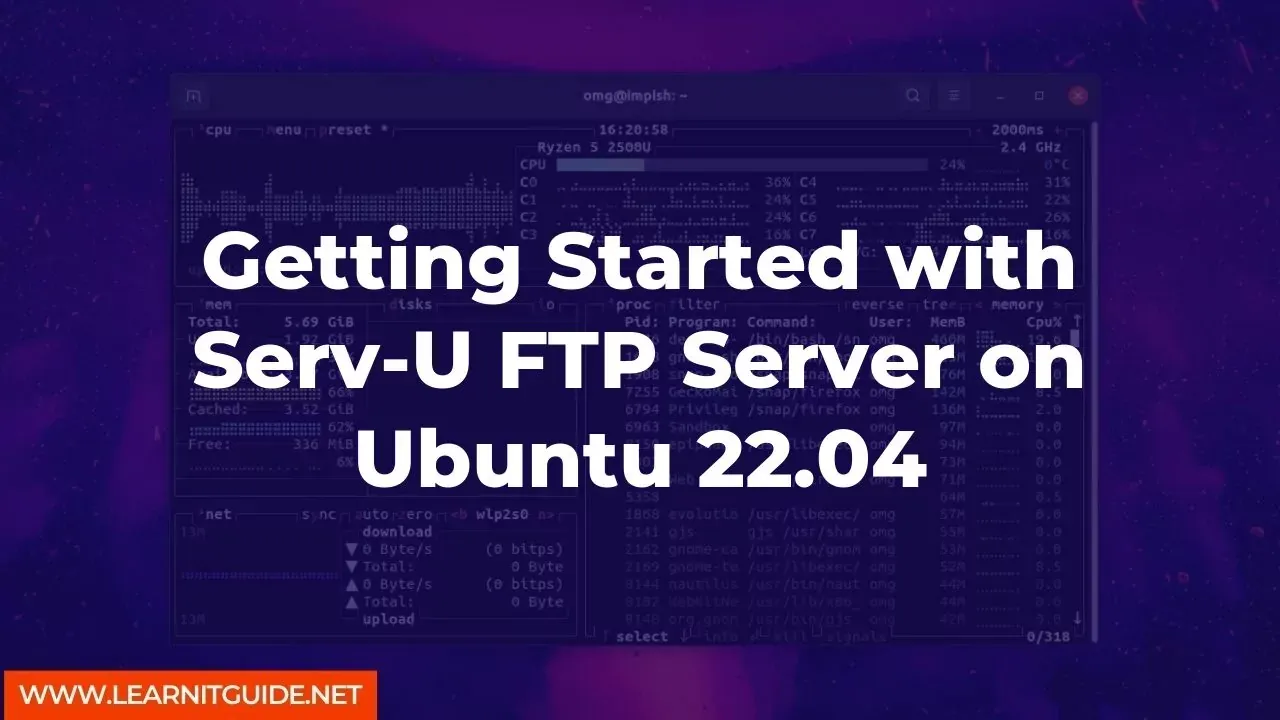






0 تعليقات