FileZilla Server is a powerful and secure FTP server that can be used to transfer files between different systems. In this article, we will guide you on how to install and configure FileZilla Server on Ubuntu 22.04. This process involves installing the FileZilla Server package, configuring the server settings, and creating user accounts to access the FTP server.
Step 1: Install FileZilla Server
The first step in installing FileZilla Server on Ubuntu 22.04 is to update the package list by running the following command:
sudo apt update
Once the package list is updated, install the FileZilla Server package by running the following command:
sudo apt install filezilla
Step 2: Configure FileZilla Server
After installing FileZilla Server, you need to configure the server settings to make it accessible to other systems on the network. To do this, follow the steps below:
- Open the FileZilla Server interface by running the following command in the terminal:
sudo filezilla
In the FileZilla Server interface, click on the "Edit" menu and select "Settings".
In the Settings window, select the "General settings" option and configure the following settings:
- Interface: Select the network interface that you want to use for FileZilla Server.
- Port: Enter the port number that you want to use for FileZilla Server (default is 21).
- Maximum number of users: Enter the maximum number of users that you want to allow on the server.
Click on the "OK" button to save the settings.
Step 3: Create User Accounts
After configuring the server settings, you need to create user accounts to access the FTP server. To create a user account, follow the steps below:
In the FileZilla Server interface, click on the "Edit" menu and select "Users".
In the Users window, click on the "Add" button to add a new user.
Enter the username and password for the user and select the "Shared folders" option to specify the folders that the user can access.
Click on the "OK" button to save the user account.
Step 4: Test FileZilla Server
After creating user accounts, you can test the FileZilla Server by connecting to it from another system. To do this, follow the steps below:
Install FileZilla Client on the system that you want to use to connect to FileZilla Server.
Open FileZilla Client and enter the IP address and port number of the FileZilla Server in the "Host" field.
Enter the username and password for the user account that you created earlier.
Click on the "Quickconnect" button to connect to FileZilla Server.
Once connected, you can transfer files between the two systems by dragging and dropping them from one window to another.
In this article, we have shown you how to install and configure FileZilla Server on Ubuntu 22.04. By following the step-by-step instructions provided in this article, you should now be able to set up a secure and reliable FTP server that can be used to transfer files between different systems.
Related Searches and Questions asked:
That's it for this post. Keep practicing and have fun. Leave your comments if any.

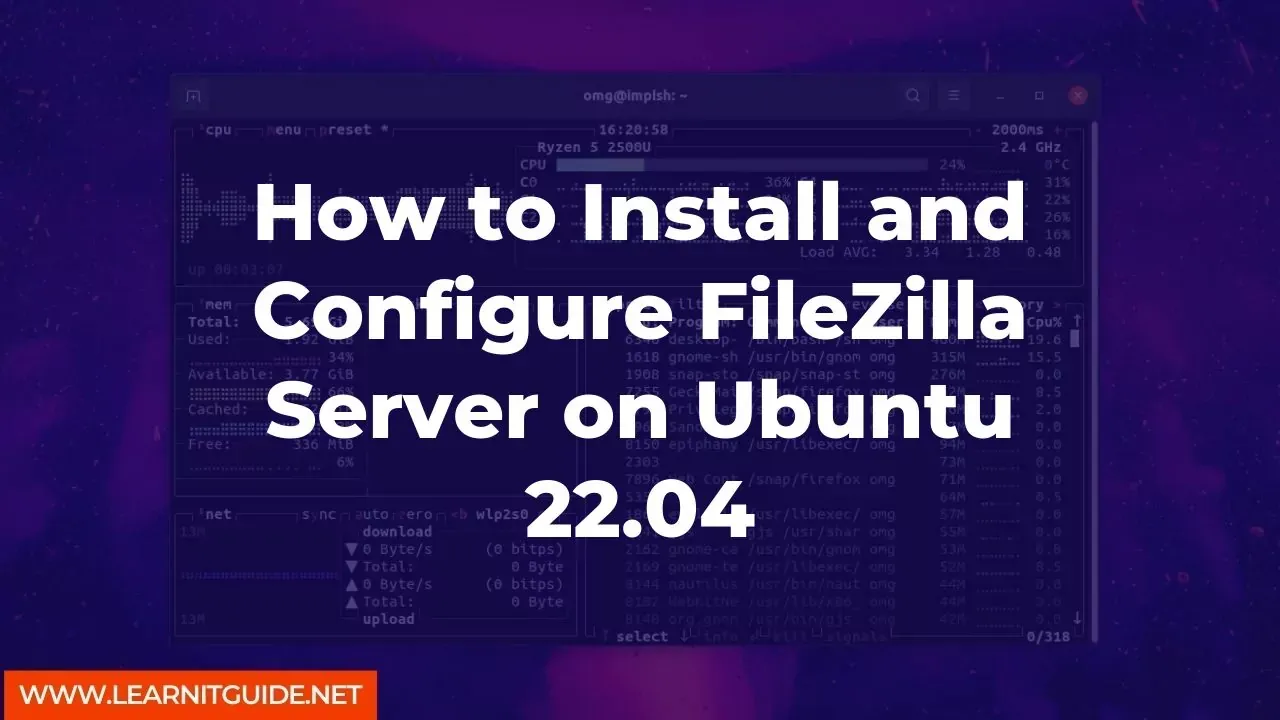






0 Comments