Prometheus is a powerful open-source monitoring solution that is widely used by organizations to monitor their containerized applications. With Kubernetes being the most popular container orchestration platform, it is important to know how to install Prometheus on Kubernetes to monitor your applications effectively.
In this article, we will go through the step-by-step process of installing Prometheus on Kubernetes.
Prerequisites
Before we dive into the installation process, let's first make sure that we have the following prerequisites in place:- A running Kubernetes cluster
- kubectl command-line tool installed and configured to access the Kubernetes cluster
- Helm package manager installed
Step 1: Add the Prometheus Helm repository
To install Prometheus on Kubernetes, we will use Helm package manager. Helm makes it easy to manage Kubernetes applications by providing a simple way to package, deploy, and manage applications.
To add the Prometheus Helm repository, run the following command:
helm repo add prometheus-community https://prometheus-community.github.io/helm-charts
Step 2: Install Prometheus
Now that we have added the Prometheus Helm repository, we can proceed with the installation. To install Prometheus using Helm, run the following command:
helm install prometheus prometheus-community/kube-prometheus-stack
This command installs the prometheus chart from the prometheus-community repository with the name "prometheus".
Step 3: Verify Prometheus installation
To verify that Prometheus has been installed successfully, run the following command:
kubectl get pods -n prometheus
This command lists all the pods in the "prometheus" namespace. You should see the following pods running:
- prometheus-prometheus-kube-prometheus-prometheus-0
- prometheus-prometheus-kube-state-metrics-0
- prometheus-prometheus-node-exporter-0
- prometheus-grafana-xxx
If all the pods are in a "Running" state, then Prometheus has been successfully installed.
Step 4: Access Prometheus dashboard
To access the Prometheus dashboard, we need to forward the Prometheus service port to a local port on our machine. Run the following command to forward the port:
kubectl port-forward -n prometheus service/prometheus-prometheus-operated 9090:9090
This command forwards the Prometheus service port to port 9090 on our local machine.
Now open a web browser and navigate to http://localhost:9090. You should see the Prometheus dashboard.
Step 5: Configure Prometheus to monitor your applications
Prometheus comes with a set of default configuration rules that monitor Kubernetes resources such as nodes, pods, and services. To monitor your own applications, you need to configure Prometheus to scrape the metrics exposed by your application.
The configuration is done using Prometheus configuration files. These files define the targets that Prometheus should scrape for metrics. For more information on how to configure Prometheus, refer to the official Prometheus documentation.
In this article, we went through the step-by-step process of installing Prometheus on Kubernetes. We also saw how to verify the installation and access the Prometheus dashboard. With Prometheus, you can monitor your Kubernetes applications effectively and keep a close eye on the health of your applications.
Related Searches and Questions asked:
That's it for this post. Keep practicing and have fun. Leave your comments if any.

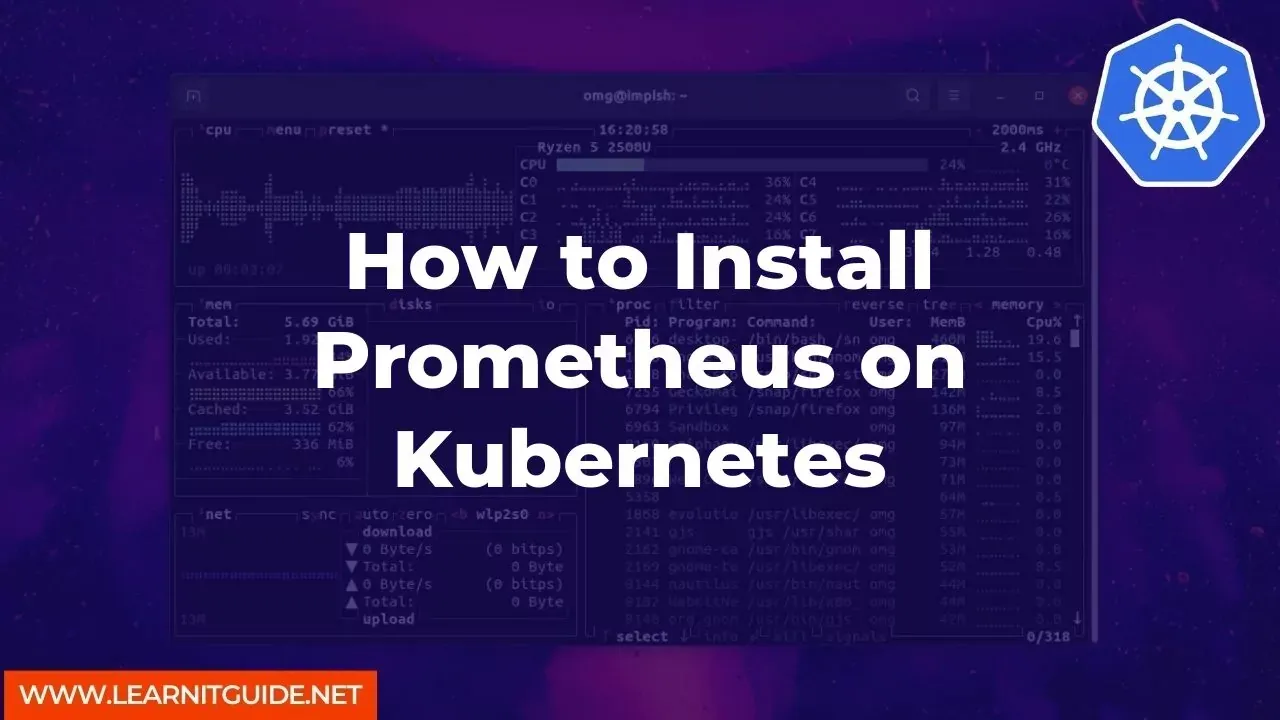






0 تعليقات