Observing NGINX Controller with Fluentd is an excellent way to monitor and analyze the performance of your NGINX Controller infrastructure. Fluentd is a powerful open-source data collector that can collect, process, and forward log data in real-time. By using Fluentd, you can easily collect and analyze your NGINX Controller logs, and get valuable insights into your infrastructure's performance.
In this article, we'll guide you through the process of observing NGINX Controller with Fluentd.
Prerequisites
Before we start, make sure you have the following:
- An NGINX Controller installation
- Fluentd installed and configured on the same server as NGINX Controller
- Basic knowledge of Fluentd configuration and NGINX Controller
Step-by-Step Instructions
- Create a Fluentd configuration file
The first step is to create a Fluentd configuration file. The configuration file will define how Fluentd will collect and process the NGINX Controller logs.
Here's an example Fluentd configuration file that collects NGINX Controller logs:
<source>
@type tail
path /var/log/nginx-controller/*.log
pos_file /var/log/nginx-controller/nginx-controller.log.pos
tag nginx.controller
read_from_head true
format none
</source>
<match nginx.controller>
@type forward
send_timeout 60s
recover_wait 10s
heartbeat_type tcp
heartbeat_interval 1s
<server>
host localhost
port 24224
</server>
</match>
This configuration file defines a Fluentd source that reads NGINX Controller logs from the /var/log/nginx-controller/ directory and sends them to the Fluentd output. The <match> block defines the Fluentd output that sends the logs to a remote Fluentd server at localhost:24224.
- Verify the Fluentd configuration
Once you've created the Fluentd configuration file, you can verify it by running the following command:
$ fluentd --dry-run -c /path/to/fluentd.conf
This command will check the syntax of the configuration file and report any errors or warnings.
- Start Fluentd
After verifying the configuration, you can start Fluentd by running the following command:
$ fluentd -c /path/to/fluentd.conf
This command will start Fluentd and begin collecting NGINX Controller logs.
- Analyze the NGINX Controller logs
With Fluentd collecting NGINX Controller logs, you can now analyze the logs to gain insights into your infrastructure's performance. Fluentd supports various output plugins that can send log data to popular analysis tools like Elasticsearch, Kibana, and Grafana.
For example, you can use the Elasticsearch output plugin to send the NGINX Controller logs to Elasticsearch for further analysis:
<match nginx.controller>
@type elasticsearch
hosts localhost:9200
index_name nginx_controller
type_name access_log
flush_interval 10s
</match>
This configuration file defines a Fluentd output that sends the logs to Elasticsearch at localhost:9200. The index_name and type_name options define the index and document type in Elasticsearch.
Observing NGINX Controller with Fluentd is a powerful way to monitor and analyze your infrastructure's performance. With Fluentd, you can easily collect and analyze NGINX Controller logs, and gain valuable insights into your infrastructure's behavior.
Related Searches and Questions asked:
That's it for this post. Keep practicing and have fun. Leave your comments if any.

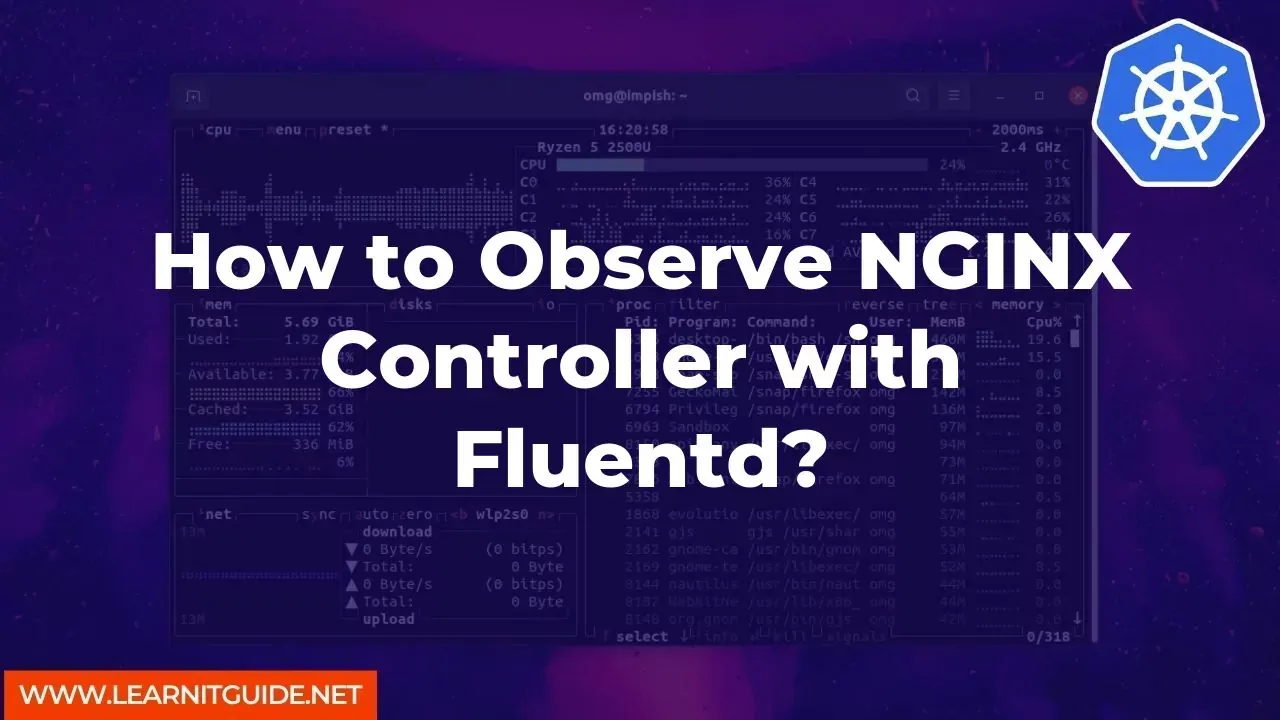






0 تعليقات