Kubernetes is an open-source platform for managing containerized workloads and services. Google Kubernetes Engine (GKE) is a managed Kubernetes service that allows you to easily deploy and manage containerized applications on the Google Cloud Platform (GCP). In this article, we will guide you through the process of setting up a Kubernetes cluster on GKE.
Prerequisites
- A Google Cloud Platform (GCP) account
- Google Cloud SDK installed and configured on your local machine
- Basic knowledge of Kubernetes and Docker
Step 1: Create a GKE Cluster
The first step is to create a GKE cluster. To do this, open the Google Cloud Console and navigate to the Kubernetes Engine page. Click on the "Create Cluster" button to start the creation process.
Here are some of the important options you will need to configure:
- Cluster name: Choose a name for your cluster
- Location type: Choose the region and zone where you want to create your cluster
- Number of nodes: Choose the number of nodes you want in your cluster
- Machine type: Choose the machine type for your nodes
- Network: Choose the network for your cluster
Once you have configured all the options, click on the "Create" button to create your GKE cluster.
Step 2: Connect to your Cluster
After your GKE cluster is created, you need to connect to it using the Kubernetes command-line tool, kubectl. To do this, you will need to authenticate your local machine to the cluster.
To authenticate your machine, run the following command:
gcloud container clusters get-credentials [cluster-name] --zone [zone] --project [project-id]
Replace [cluster-name], [zone], and [project-id] with the values for your cluster.
Step 3: Deploy your Application
Once you are connected to your GKE cluster, you can deploy your application using kubectl. Here's an example of how to deploy a sample application:
kubectl create deployment hello-server --image=gcr.io/google-samples/hello-app:1.0
This command will create a deployment named "hello-server" and use the Docker image "gcr.io/google-samples/hello-app:1.0" for the application.
Step 4: Expose your Application
After your application is deployed, you need to expose it to the outside world using a Kubernetes service. Here's an example of how to expose your application:
kubectl expose deployment hello-server --type=LoadBalancer --port 8080
This command will create a service named "hello-server" and expose it as a load balancer on port 8080.
Step 5: Verify your Application
To verify that your application is running, you can use the kubectl command to get the external IP address of your load balancer:
kubectl get service hello-server
This command will display the external IP address of your load balancer. You can then use a web browser to navigate to that IP address and verify that your application is running.
In this article, we have shown you how to set up a Kubernetes cluster on Google Cloud using the Google Kubernetes Engine (GKE). We hope this article was helpful in getting you started with Kubernetes on GCP. If you have any questions or comments, please feel free to leave them below.
Related Searches and Questions asked:
That's it for this post. Keep practicing and have fun. Leave your comments if any.

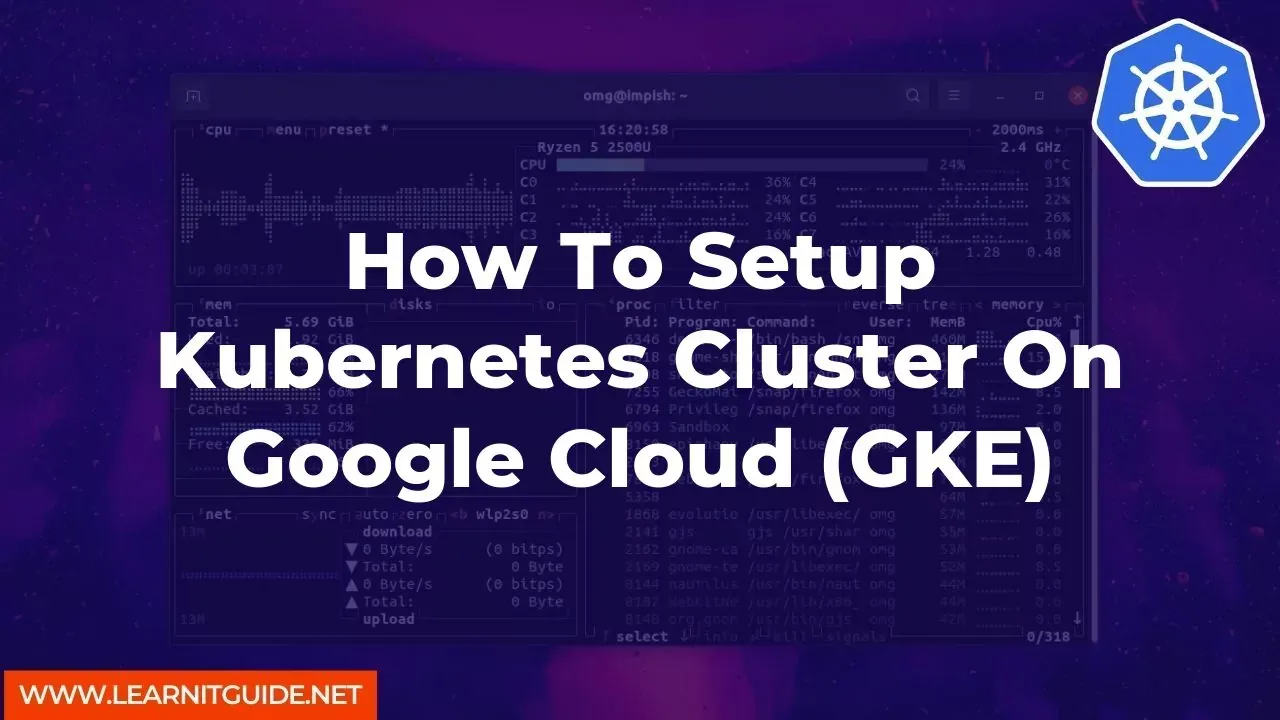





0 Comments