FTP (File Transfer Protocol) is a popular protocol used for transferring files between servers and clients on the internet. CentOS 8 is a popular Linux distribution that is widely used for web hosting and other server applications. In this article, we will guide you through the process of setting up an FTP server on CentOS 8.
Table of Contents
- Prerequisites
- Installing FTP server
- Configuring FTP server
- Creating FTP users
- Testing FTP server
Prerequisites:
Before you start setting up an FTP server on CentOS 8, you should ensure that you have root access to the server and that it is up to date with the latest software updates. Additionally, you will need to have a basic understanding of Linux commands and networking concepts.
Installing FTP server:
The first step in setting up an FTP server on CentOS 8 is to install the necessary software. To install the FTP server, run the following command in the terminal:
sudo dnf install vsftpd
This will install the VSFTPD (Very Secure FTP Daemon) server, which is one of the most popular FTP servers available for Linux.
Configuring FTP server:
Once the FTP server is installed, the next step is to configure it. Open the vsftpd.conf file using the following command:
sudo nano /etc/vsftpd/vsftpd.conf
This will open the configuration file in the nano text editor. You can then make the necessary changes to the configuration file based on your requirements. For example, you can change the FTP root directory, enable anonymous FTP access, and set the FTP port.
Creating FTP users:
After configuring the FTP server, you will need to create FTP users who can access the server. To create an FTP user, use the following command:
sudo useradd -m ftpuser
Replace "ftpuser" with the name of the user you want to create. You can then set the password for the user using the following command:
sudo passwd ftpuser
Testing FTP server:
Once you have created FTP users, you can test the FTP server by connecting to it using an FTP client such as FileZilla. To connect to the server, you will need to enter the server IP address, port number, FTP username, and password.
Congratulations! You have successfully set up an FTP server on CentOS 8.
More Examples:
There are many other configuration options available for VSFTPD, such as enabling SSL encryption, setting up virtual users, and limiting user access based on IP addresses. You can refer to the VSFTPD documentation for more information on these advanced configurations.
Related Searches and Questions asked:
That's it for this post. Keep practicing and have fun. Leave your comments if any.

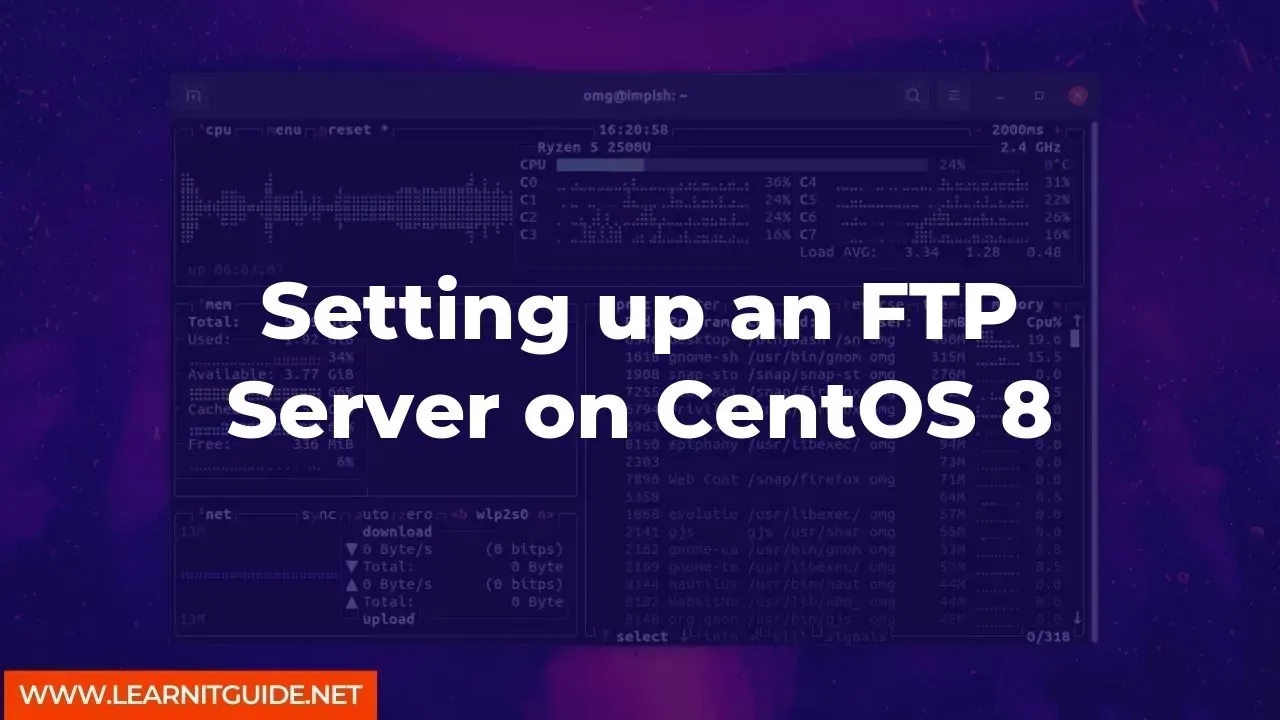





0 Comments